First we talked a little bit about what it is and the purpose behind it. I then modelled the process and showed students how it works. We talked about some good guidelines when using it to help them be successful. We then got into mixed groups and started setting our scene! The students spent ages on this part - because it is the most fun! Then when they were ready they started capturing it with stop motion. This lesson was easy to incorporate into any curriculum area and engaging, fun and motivating! For more information on stop motion, check out my recent workshop session that I ran with teachers! Click on the photo for the presentation link.
3 Comments
Today I am sharing the newly created Seesaw 'I can' statement poster progressions. These are great for students to help them work through different aspects of using Seesaw. Each of these is broken into three levels - beginner, proficient and advanced; to link into my already created student and teacher Seesaw progressions.
Arabella's Adventures is my Google Innovator project from the #SYD19 Google Innovator academy. We needed to look at a problem we were facing, and think of a way of solving it. My problem was around junior students not receiving much teacher time with digital technologies and key skills to help them become confident and competent users. So I thought I would target this goal through a series of child directed picture books for students and teachers to use. Here is the first ebook of the series - How to take care of iPads. Get this ebook at the low cost of $3.00 for an introductory price!! This is for the first 100 customers so get in quick!! Find it here and get your copy!!
You can make a copy of my daily check in google form here! So easy to use with any year level students; and a great way to introduce digital technologies into your classroom practice in a fun and easy way! I created the simple above poster for students to scan when they first come in the morning! Way easier than typing out a url each day!
Last week I so incredibly fortunate to attend and present at the Digital Fluency Hui in Hawera, Taranaki. I delivered the keynote and four workshops around different areas. The aim being to build teacher competency and skill in anything digital; providing as much as I can with others! I really wanted to share my presentations with you so here are the links to the workshops I ran. If you have any questions or want any further information please let me know.
Click on the file link below to be able to download this pre-made version for your students in class. Otherwise, click here to go over to the Google Drawings template and make a copy for yourself to be able to edit and change for your students needs!
There are many different models floating around that are suggested to be used in education. You should use this one because it develops student agency; use this one because it increases productivity; use this one because it will help with digital technologies. All models have both positives and negatives to it's use. You need to look at each model carefully to figure out if it is right for you, your students and your classroom.
Check out this slide deck that was used to help crowd source information on the T3 model at the #SYD19 Google Innovator Academy (thanks Anthony Speranza for setting it up). It shares with you some ideas on how each of the stages can be implemented and used in your classroom with brief explanations.
Seesaw already has some great getting started guidelines that take teachers and students through a series of lessons to unpack each tool when beginning with Seesaw. Find the guides here. I took those guides, and created some task cards that can align with those so students can learn about the Seesaw tools, follow specific instructions when using the tools to become confident users of Seesaw. These task cards are free to download and use for your students. There are seven in total, that work through using the main tools when starting out: taking a photo, video, creating a drawing, writing note and writing a comment. Download it from my teachers pay teachers store link here, or download the pdf below. Check out my other Seesaw task cards also.
Build a word
NZ$2.50
Build a word This resource is great for young students to use to build words with letter tiles. This resource comes with three different variations: -letter tiles -letters tiles, endings and middle sounds -letter tiles, endings and blends/digraphs Assign these to students using google apps via classroom, give your students the selected slide or all three to use to make their words. Seesaw getting started task card
NZ$0.00
Seesaw 'Getting Started' Task Cards These task cards are great for using alongside Seesaw to implement into your classroom practice. These can be given to students to follow while they are working through the Seesaw 'Getting Started' guides >> https://help.seesaw.me/hc/en-us/articles/205565209-Getting-Started-Guides These task cards include: -take a photo -take a selfie photo -create a drawing -take a video -use the microphone -write a note -write a comment Use these to help your students practice the different tools when learning all about them. Request a selfie - seesaw
NZ$0.00
Request a Selfie! A resource to help remind your children to take a picture of any work they are proud of! Print both the sheets out, laminate and attach the small cameras to pegs, clips or paper clips. Children can take a small camera clip and place it on their work when they are done. Seesaw task cards - maths
NZ$4.00
Seesaw Maths Task Cards Use these in your maths rotations or activities! Instructions are listed for the students to follow using Seesaw on an ipad. Task cards included: Counting to 100 Days in school Number of the day Problem Solving Skip counting Seesaw task cards - reading
NZ$4.00
Seesaw Reading Task Cards Use these in your reading rotations or activities! Instructions are listed for the students to follow using Seesaw on an ipad. Task cards included: Book Summary Blend of the week Book review Recognising adjectives Character description Recognising blends Recognising opposites Recognising rhyming words Rime of the week Sequencing events Seesaw task cards - writing
NZ$4.00
Seesaw Writing Task Cards Use these in your writing rotations or activities. Instructions are listed for the students to follow using Seesaw on an ipad. This bundle also includes exemplars and templates to go alongside the writing task cards to be used in the new Seesaw 'activities' section. These are different to my usual task cards. To use the templates, you need to export the one you want as a JPEG file, upload it as an 'activity' for your students to use. Instructions on how to do this are in the file. Task cards included: -write a letter -high frequency words -spelling words -write a story -instruction sheet for how to export to seesaw activity -write a card -card example sheet -card template -write a letter -letter example sheet -letter template -write a story -story example sheet -story template -write a postcard -postcard example sheet -postcard template -write a letter -letter template -letter example sheet -writing checklist Seesaw task cards - ESOL
NZ$4.00
Seesaw ESOL Task Cards These Seesaw task cards are perfect for students new to English. They have instructions, picture prompts and basic activities to get students to explore language while using Seesaw. These are for use of Seesaw on an ipad. Task cards included are: -downloading instructions -my school (photo) -my school (drawing) -my friends (photo) -my friends (drawing) -my family -favourite animal -favourite food -my body parts (drawing) -my body parts (photo) -what is the weather? -fruit salad -fruit salad activity sheet -how do you feel? -how do you feel? activity sheet -this is me -this is me activity sheet -seasons -seasons activity sheet -shopping cart -shopping cart activity sheet Seesaw task cards - Maths #2
NZ$4.00
Seesaw Maths Task Cards #2 These are my second set of Seesaw Maths Task Cards. These task cards include an activity on the left hand side for students to complete alongside the task card instructions. The instructions on the right clearly show the steps for students to take to achieve the learning activity. These task cards include: addition problem solving subtraction problem solving division problem solving multiplication problem solving compare number sets fill in the numbers (10) fill in the numbers (20) number bonds Eye Spy with my little eye - two versions
NZ$5.00
Eye spy with my little eye This resource is a great activity to find objects as a time saver or activity for your students. There are lots of the objects ranging from A-Z that are scattered around the page. There are also three versions of the eye spy: -Find the objects (10 pages) -Find the objects beginning with the sound (A-Z) -Find the objects beginning with the sound (A-Z) with object clues to be used as wipe sheets This resource comes in two parts:
40 Ways to use Seesaw in your classroom (ebook)
NZ$0.00
40 Ways to use Seesaw in your classroom (ebook) Seesaw is a fantastic digital learning tool that allows students to showcase what they are learning at school. It is a fantastic platform for student engagement, creating work that expresses who they are! Seesaw has tools for creation within one app, allowing activity creation to be streamlined, easily accessible by your students and easily documented. This book brings together ideas and examples of 40 ways you can use Seesaw in your classroom! Hopefully these leave you inspired! The pdf contains links to activities and templates you can use in your classroom. You can also download this on apple ibooks too. This ebook contains 42 pages. Seesaw Cheat Sheets
NZ$0.00
Seesaw cheat sheets This resource pdf contains all of my Seesaw cheat sheets. Each made to help teachers, parents and students navigate around specific Seesaw tools. These are scattered around my website and Google Drive; but I thought it would be better to put them into one easy to download bundle. This bundle contains 23 cheat sheets:
Seesaw Visual Prompts
NZ$0.00
Seesaw Visual Prompts These prompts are perfect for setting up your Seesaw space in the classroom. Each prompt has a different Seesaw target being explained so your students know what it is for. The visual prompts include: -share button -drawing -add file -link -note -photo -video -camera roll -green check -blog -comment -like -make a copy -microphone -pause -recording -turn image -text label -add button Print these out, laminate and create a wall display for your class! How often do you just use google forms for gathering information or a survey? There are actually so many different ways you can really utilise and make learning interesting with google apps - especially google forms. Check out my most recent website post showing you how you can use google forms to create your own adventure story. 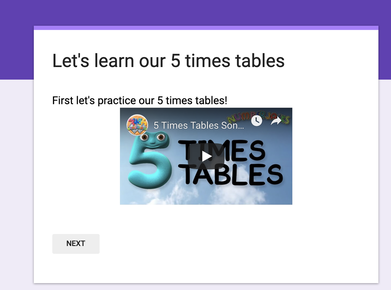 This post will quickly show you how you can create your own exit slip or interactive practice form with maths and your times tables! Students could use this as a follow up activity, practice time activity or exit slip to reinforce their learning that is done with the teacher. To begin with I chose a video for students to practice their 5 times tables before beginning the questions. When ready they can click next. You then create each question that you would like as a new section. You use the multiple choice feature and fill in the answer/wrong answers that can be chosen from. Once you have done this then you need to turn on the 'go to next section based on answer' feature underneath each section. Once you have turned on the feature, it will show a drop down box of all the options and you can then choose where you want the question to go. This will then take your students to either the next question, or a quick video that will show them how to work it out. I create quick seesaw videos showing my working out on how to figure out the question.
These google forms can be as short, long or complicated as you like or have time to make. But these are great fun and an engaging way to get students involved.
Have a go at my 5 times tables google form here! **Thanks to Jacinta Keenan for the idea. Choose your own adventure stories are a great way to get students to create their own literacy outcomes and Google apps successfully in class. I have used this once before with my students but love this idea - with aim to use it more in the future.
Once done, students simply copy the information in their google docs over to the google form template. This is easy to do as it notes which part of your story would go in which section by the 'option 1' or 'option 2' heading. Students simply follow through the options as they go through the story. To check out the planning has gone, simply click on preview and it will show you what the story will look like. This activity is a great way to get students to use digital technologies and ICT in the classroom in a meaningful way to create a great outcome. These templates will help you complete this learning activity and guide your students to complete a choose your own adventure story!
To see an example story, click here to view my practice one! Thanks to Mari Venturino and Mr Davola for the links to the ISTE resources and templates. |
AuthorMrs Priestley ICT blog is a place to read, download and view ideas! Archives
February 2024
Categories
All
|
||||||||||||||||||||||||||||||||||||||||||||||
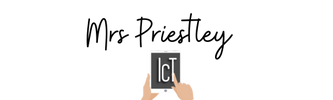

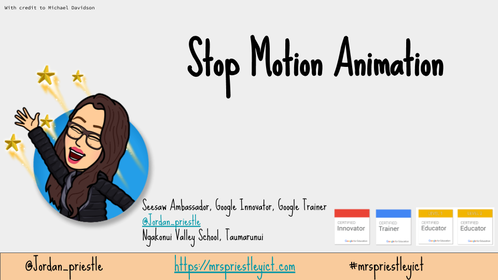
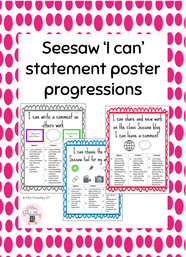
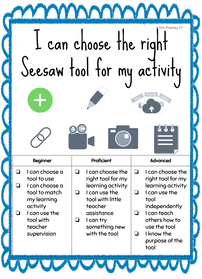
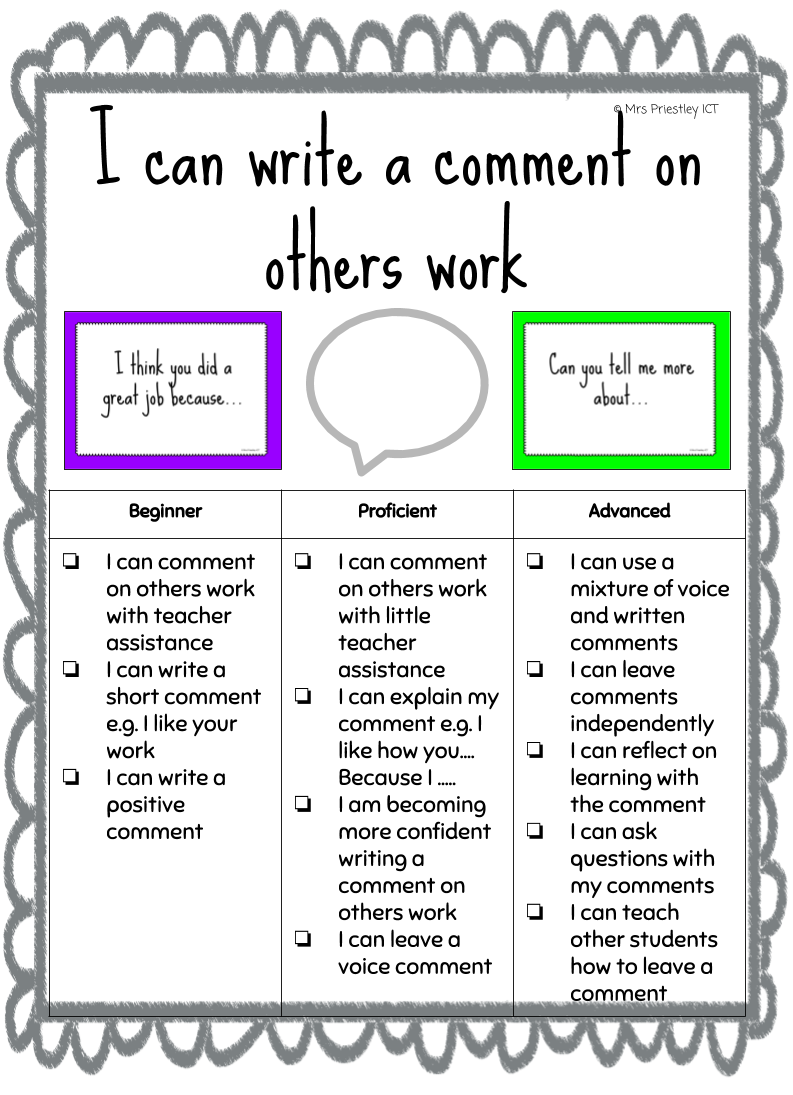
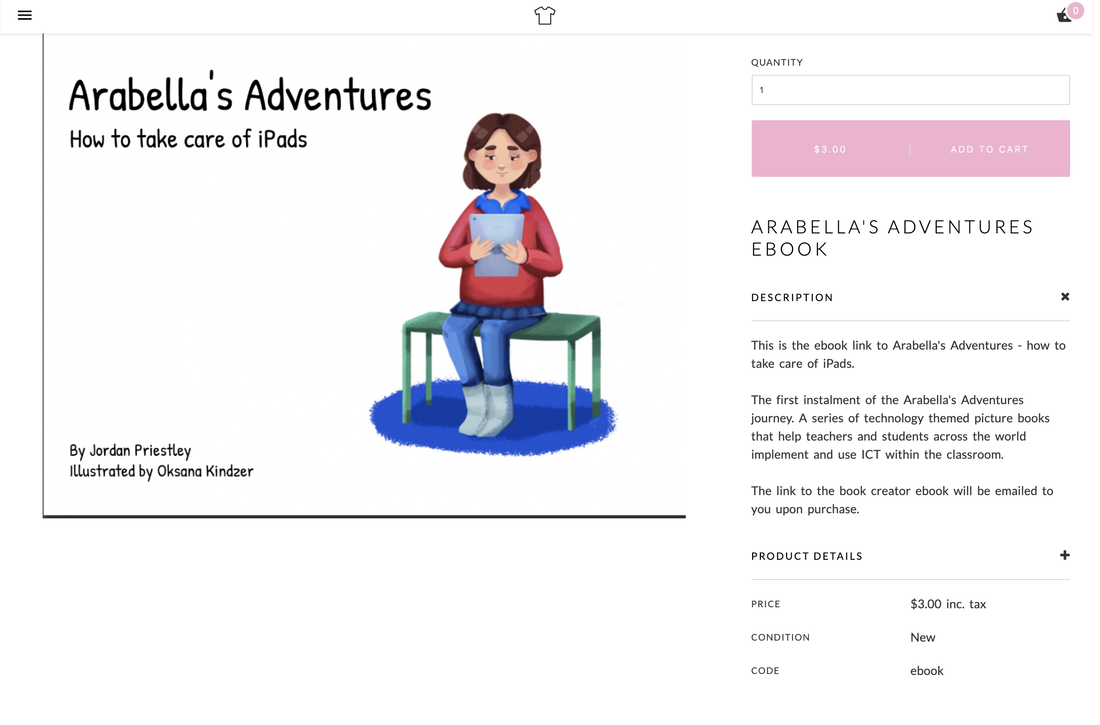

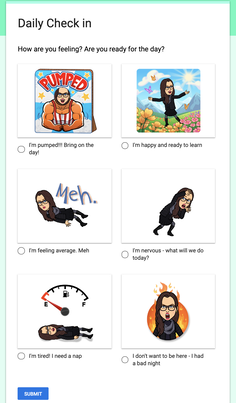
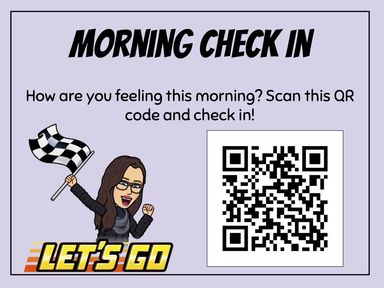
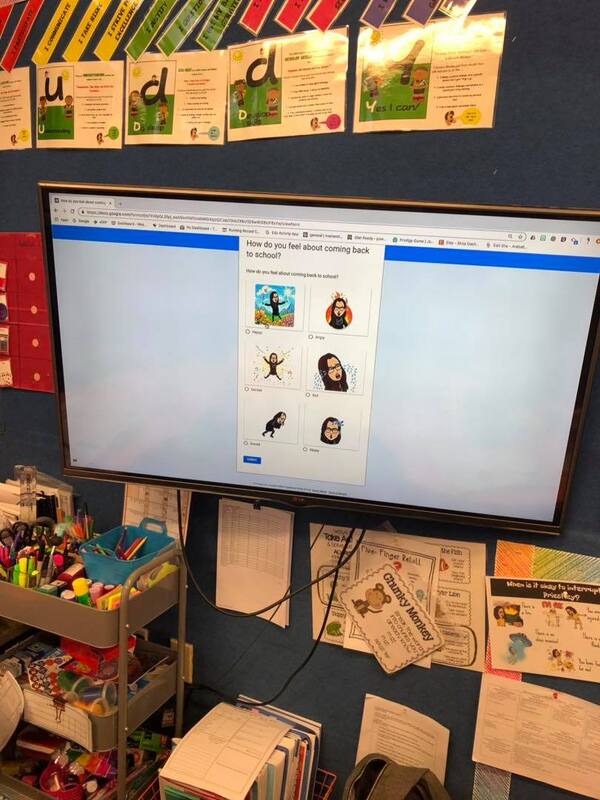
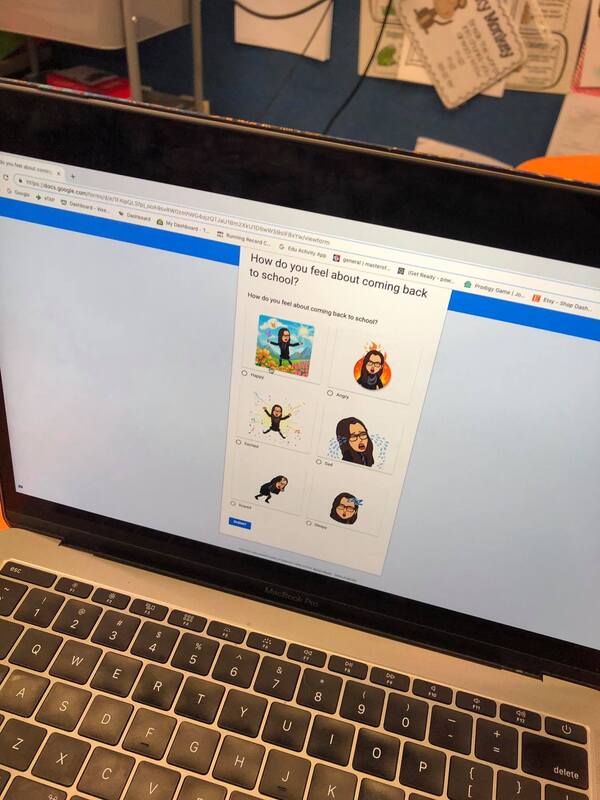
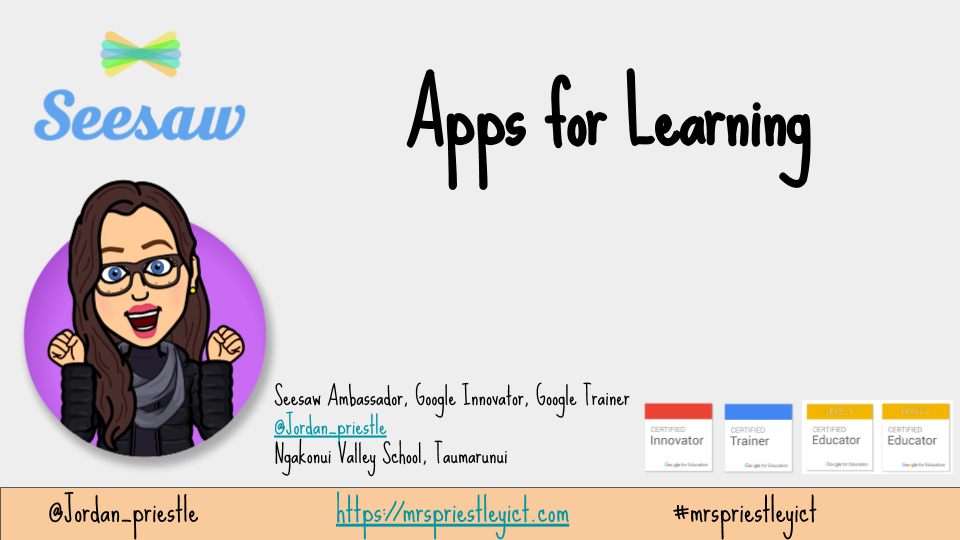
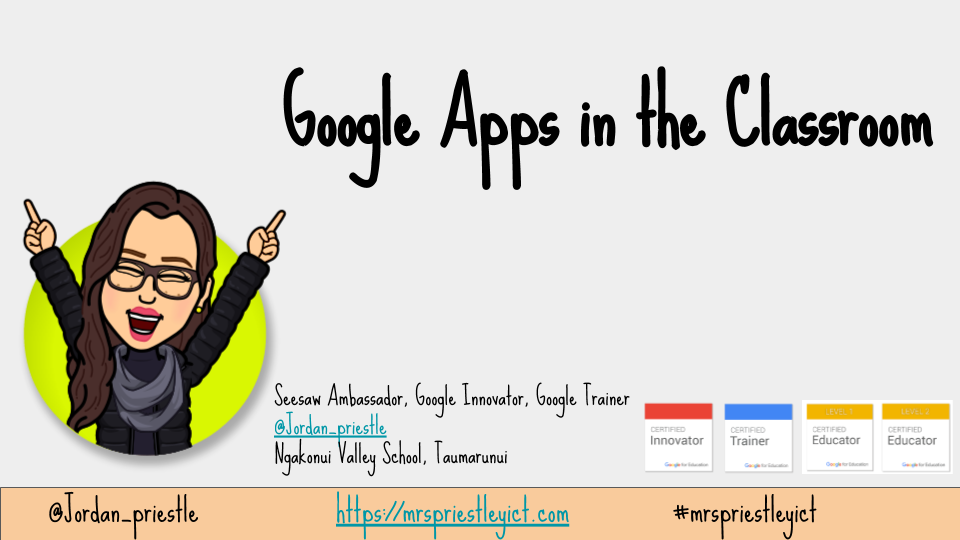
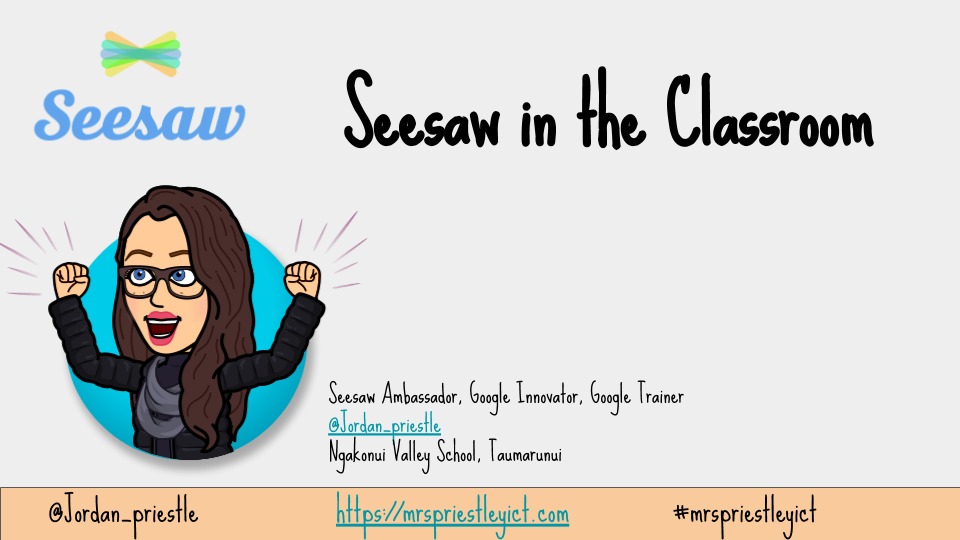
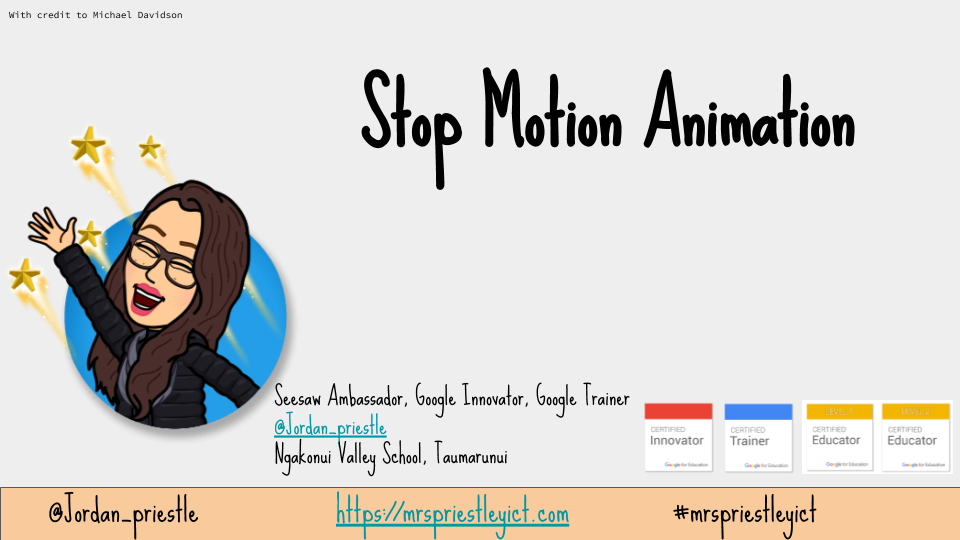
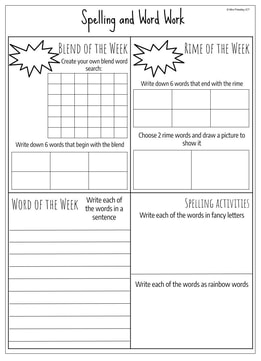
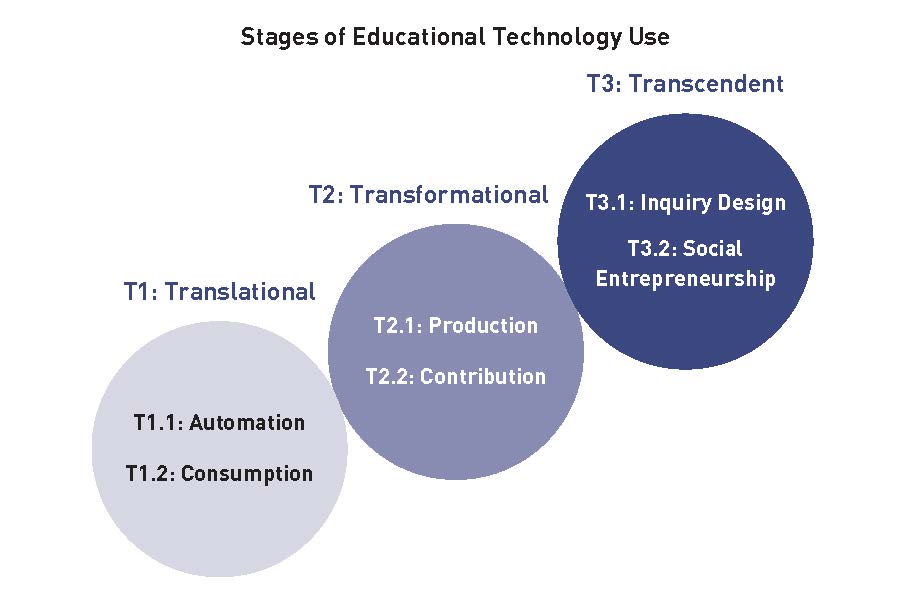
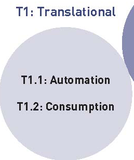
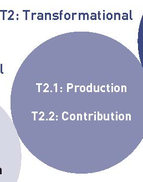
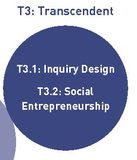
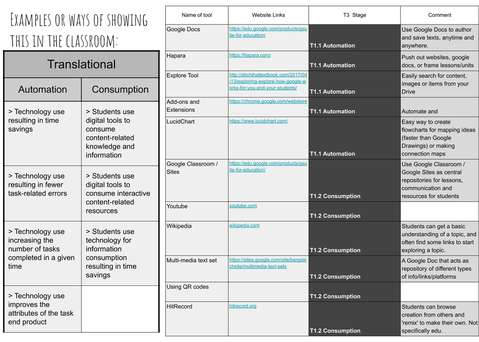
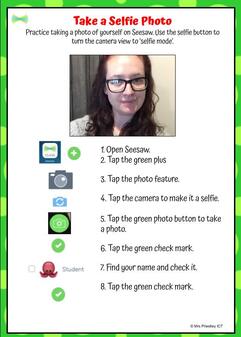
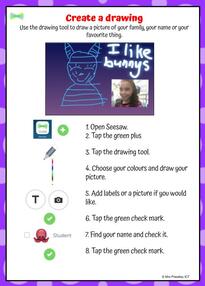
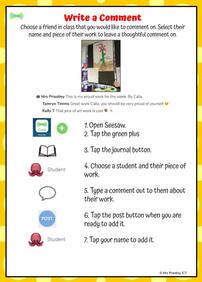
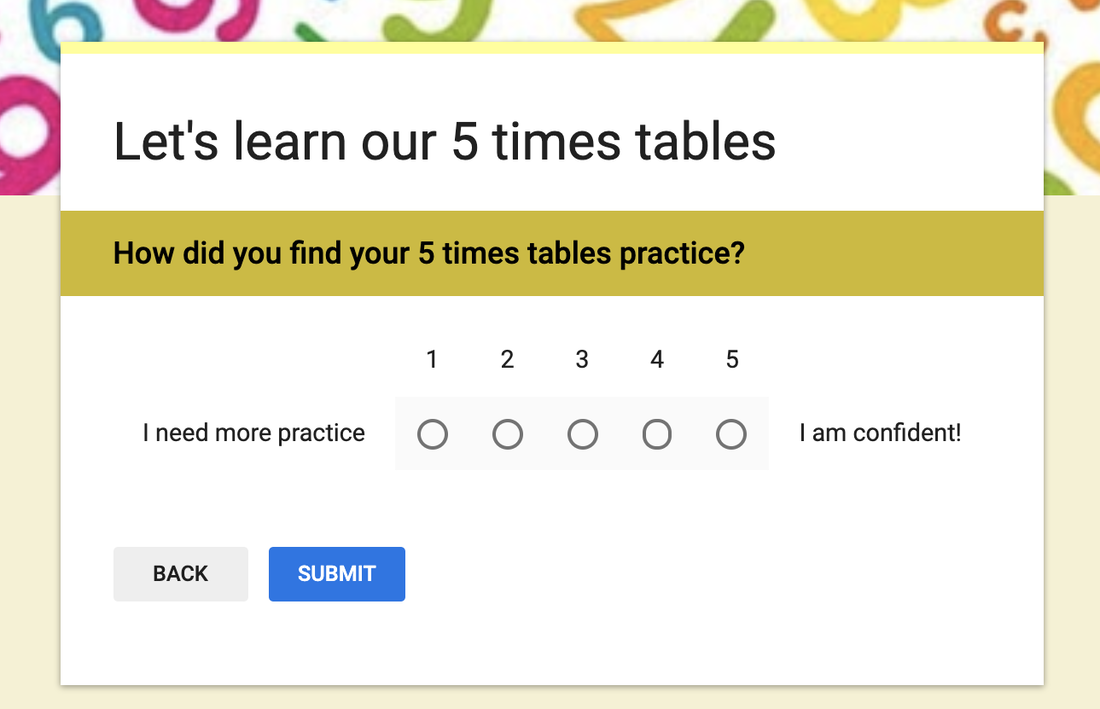
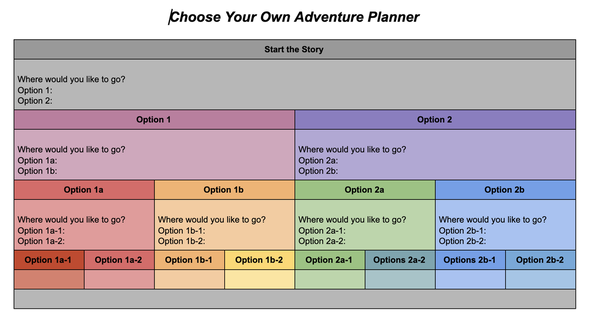
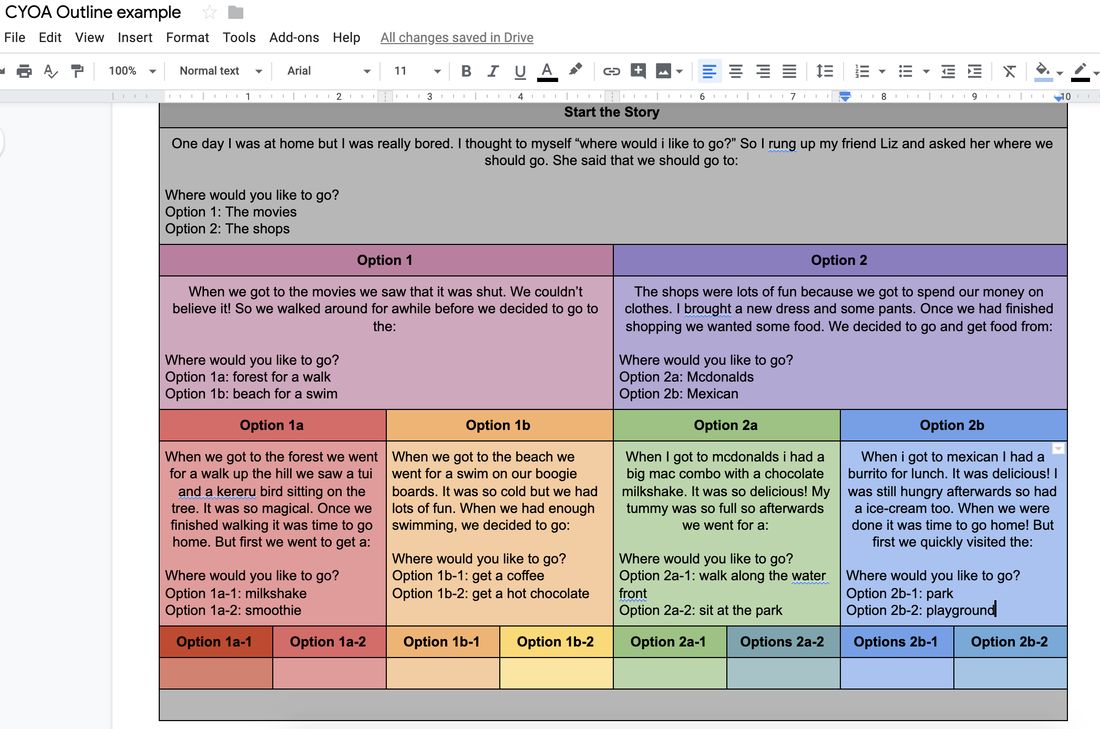
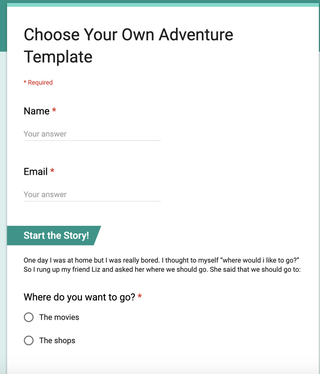
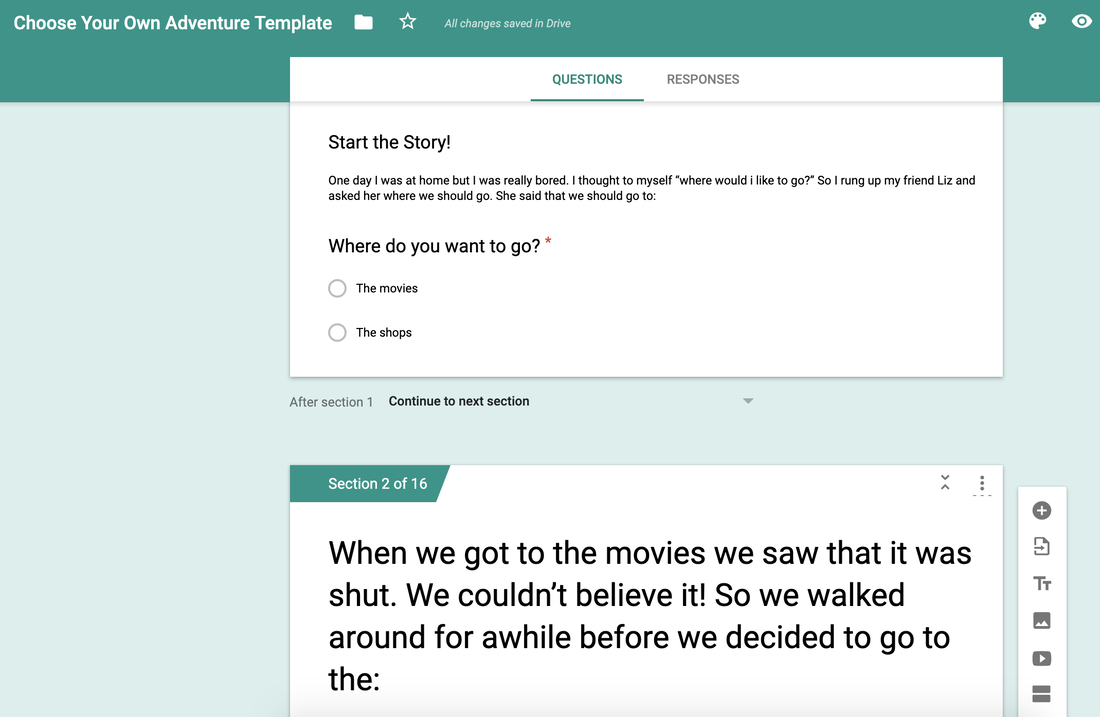
 RSS Feed
RSS Feed
