Grab a copy of my Google form check in templates below! Free to use in your classroom too!
1 Comment
There are many ways this can be used to help plan or set up your planning. Check out my videos below to see it in use!
You can use my freebie calendar template on Notability; or stay tuned for my planning template which I made to use! Blank Calendar Templates
NZ$0.00
Blank Calendar Templates These blank calendar templates will help you stay on top of your workload, events and more! Simply choose from one of the four font templates, print it off and use it to keep track! These come in both colour or black and white and come in four font variations. This comes as a zip folder so you will need software to unzip it to access the files. Each file has 24 pages in it. Digital Teaching Planner (Including Google Slides version)
NZ$9.00
Digital Teaching Planner This resource was made to be used as a digital teaching planner on a note taking app like 'Notability'. I use this on my iPad, iPhone and Mac. This digital teaching planner is perfect for moving to an online teaching planner where you want to be able to annotate, draw on and share with others. This comes with instructions on how to get it to the app for its use. It comes with:
There are 137 pages in this resource. **This has been updated to also include a Google Slides version for those of you that use Google slides for planning. This has some editable changes (headings and labels) and includes instructions for how to get started. Digital Teaching Planner Part 2
NZ$7.00
Digital Teaching Planner Part 2 This digital teaching planner is part two of my digital planning templates. This resource was made to be used as a digital teaching planner on a note taking app like 'Notability'. I use this on my iPad, iPhone and Mac. This digital teaching planner is perfect for moving to an online teaching planner where you want to be able to annotate, draw on and share with others. This comes with instructions on how to get it to the app for its use. It comes with:
There are 56 pages in this resource. These are NOT editable templates and can't be used on Google.
I have also created a range of Google Keep headers to match this type of format if this is something you are looking to switch too. These are free to download via the link below.
This term my class is learning about dinosaurs - so I wanted to create a learning experience where students can interact with a dinosaur through augmented reality. Of course we could watch a video and explore learning that way. But this takes it a whole other level of fun and amazingness! My students will colour and design their dinosaur before I model and show them the experience using QuiverVision. My example model below shows you how it brings it to life - the dinosaur even makes noises and you can hear it stomping around the paper.
Visit their website for more information and teacher resource packs with activities for your classroom! It really is so much fun and takes technology to new places with your students!
You can even share the popplet onto places like Seesaw to share the learning wider than the classroom. Great way to keep parents in the loop. This week my students created a simple mind map about unicycles as a response from their story. My students then saved their responses and uploaded them onto Seesaw. I can give feedback online but also in person. How would I use this? I use Popplet for lots of follow up and mind mapping activities! Here are some:
I was asked recently about some resources that I knew of that could be used to unpack digital technologies in the classroom and remembered this fun lesson! It took a good three-four weeks to teach, as it was broken down into smaller chunks; like you would when you wrote a story. I managed to stumble upon the slides I created for the lessons; making sure I modelled how to do it for the students also in my lessons. We used a storyboard planner to plan our stories, I taught my classes the blocks needed in the modelling sessions and then we put the series of lessons together to have a story completed! Lots of fun, and the students loved it!
Today I presented at Ulearn2020. It was really different this year being a completely online course and I ran a presentation called 'Get Sweet with Seesaw'. It was an introductory session to Seesaw, unpacking four key ways that Seesaw can be used with students and in your classroom. The four key themes were:
It gave examples of what those themes meant for use with Seesaw, how it is represented in the classroom and then there was some play-exploration time for teachers to use the tools in practice. I find the best way to learn is via hands on learning opportunities and really value learning by using Seesaw.
If you would love access to my slides you can click on the link below! Otherwise any questions about what I shared please get in contact. I love Seesaw and really see the benefits for learning!
Free to download and use in your classroom or school! Grab it below! Seesaw Cheat Sheets
NZ$0.00
Seesaw cheat sheets This resource pdf contains all of my Seesaw cheat sheets. Each made to help teachers, parents and students navigate around specific Seesaw tools. These are scattered around my website and Google Drive; but I thought it would be better to put them into one easy to download bundle. This bundle contains 23 cheat sheets:
This other resource which I created are these progressions for student and teachers to use - to move from a beginner level to an advanced level. Easy to follow and shows the user how they can improve each time. A great classroom prompt for your classroom. Download the pdfs below.
My kids love listening to music in class and have lots of different songs we listen to. Quite often we listen to kidsbop - kids versions of popular songs that have been rerecorded without swear words or in appropriate versions for children. We also like to listen to originals, so I have searched and put together this youtube playlist of lyric versions you can play in class. These are videos of the songs with lyrics so could be used in singing time, learning time or for fun! Find the link to this playlist at the bottom to listen to the songs or add it to your own playlist for school.
Google apps are a great tool to use in the classroom - regardless of your age of students. They are free to use, multi-purpose and allow for creative opportunities in the classroom. Google incorporates a range of apps like docs, sheets, slides, drawings, sites and more! Each of these can be used in many different ways depending on your age and students you teach. Here I will share five simple ideas for using Google in your classroom! I have used Google forms for lots of different curriculum areas, especially in maths or data gathering. I love using it to gather voice and then create data sheets to show the information that is displayed. Check out a few examples of Google forms in use below.
|
AuthorMrs Priestley ICT blog is a place to read, download and view ideas! Archives
February 2024
Categories
All
|
||||||||||||||||||||||||||||||||||||||||||||||||||||||||||||||||||||||
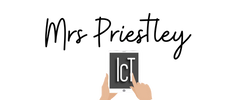
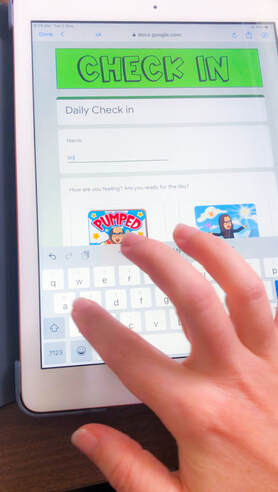
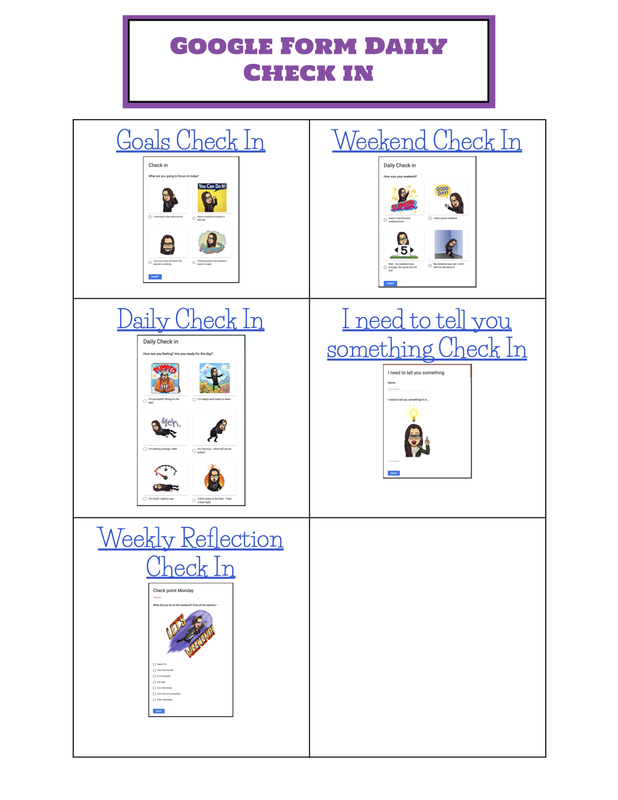
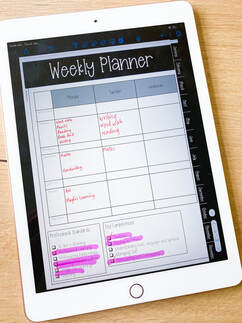
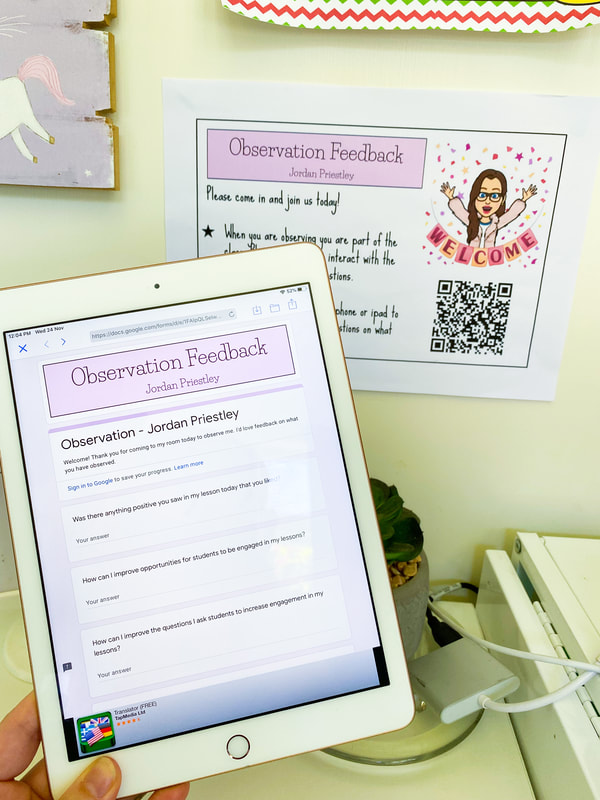
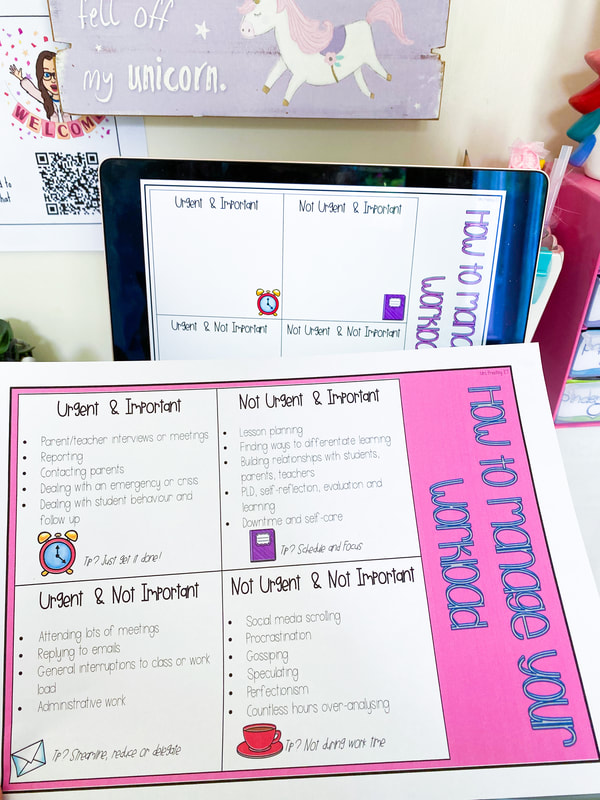
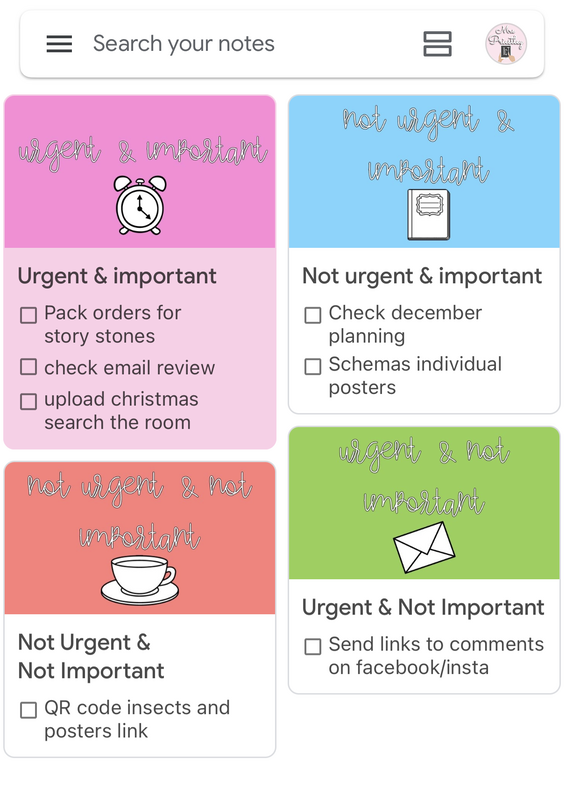



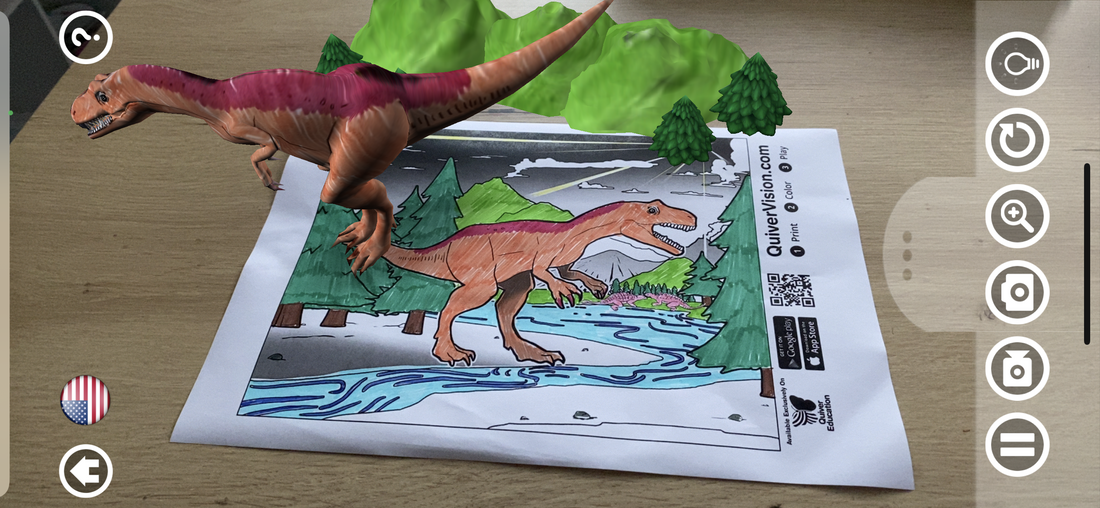

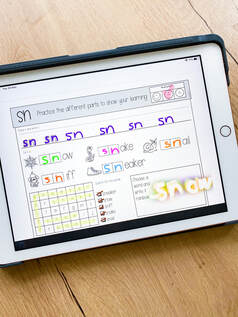
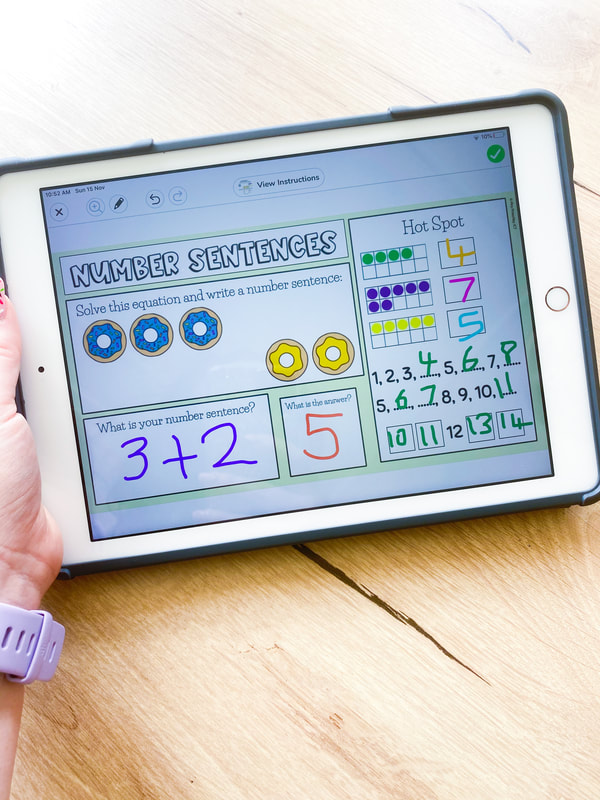
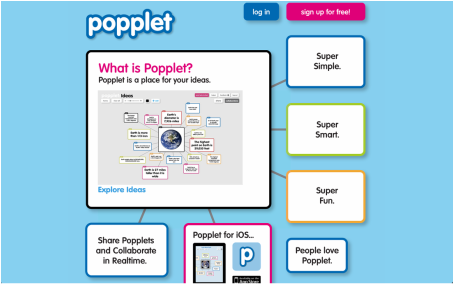
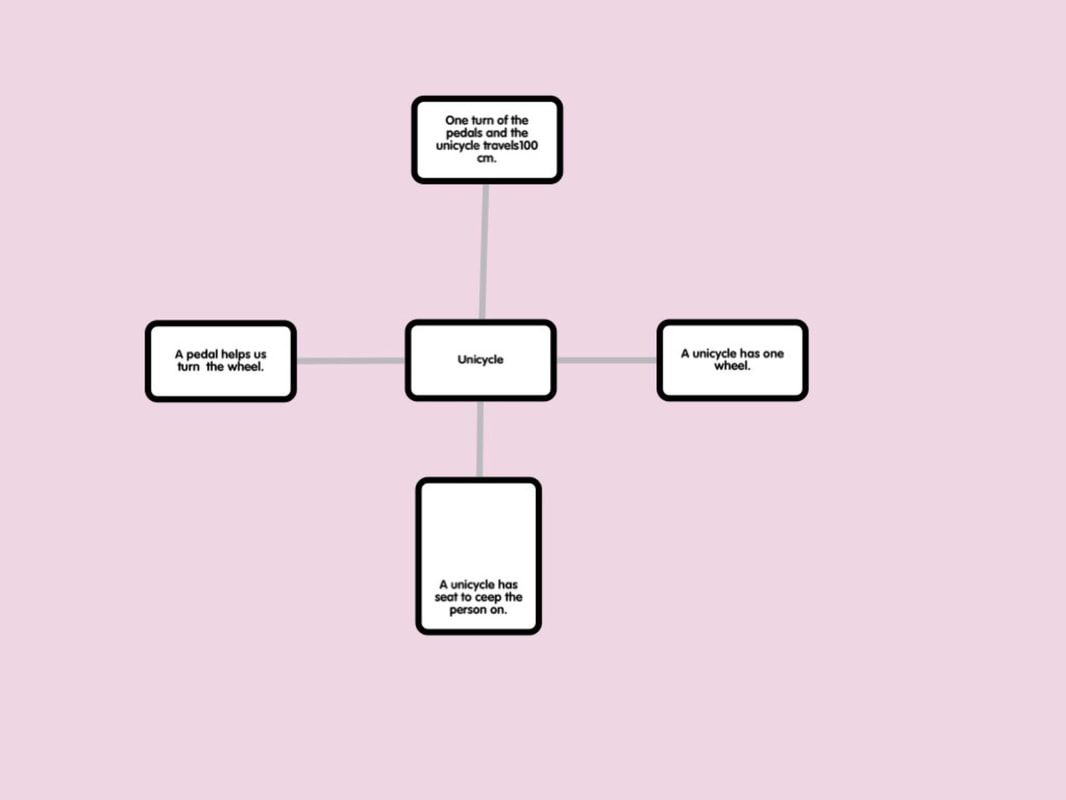


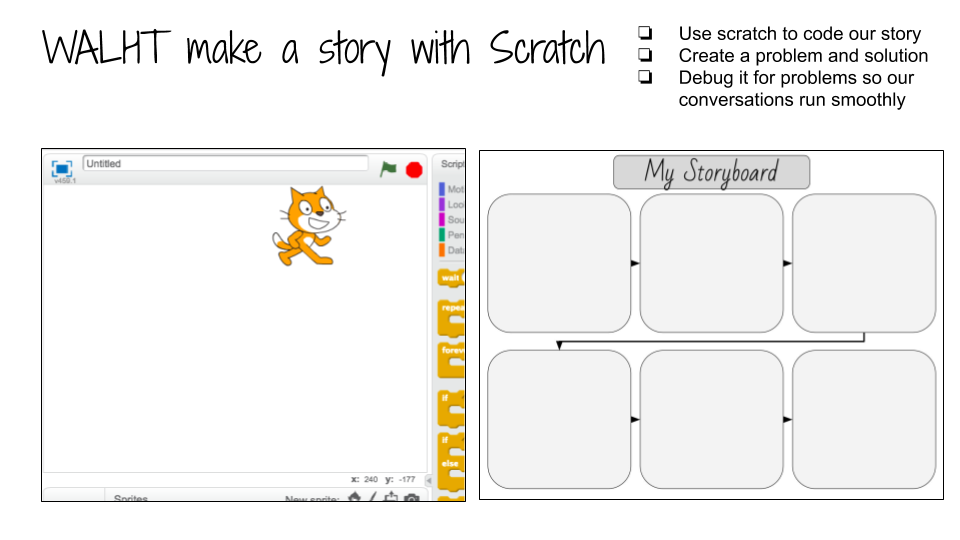
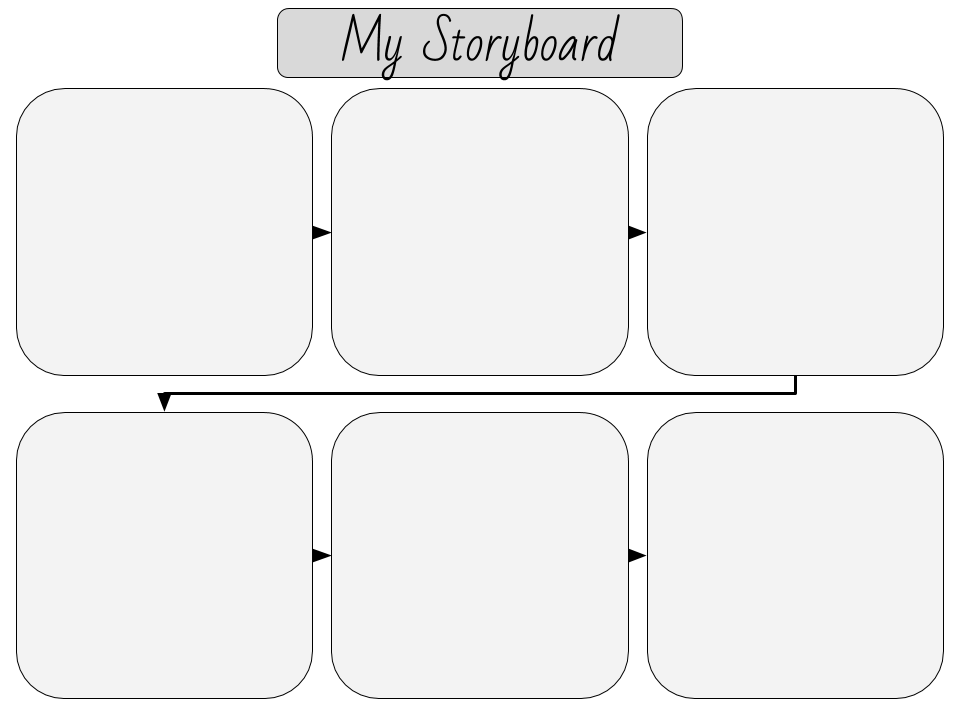
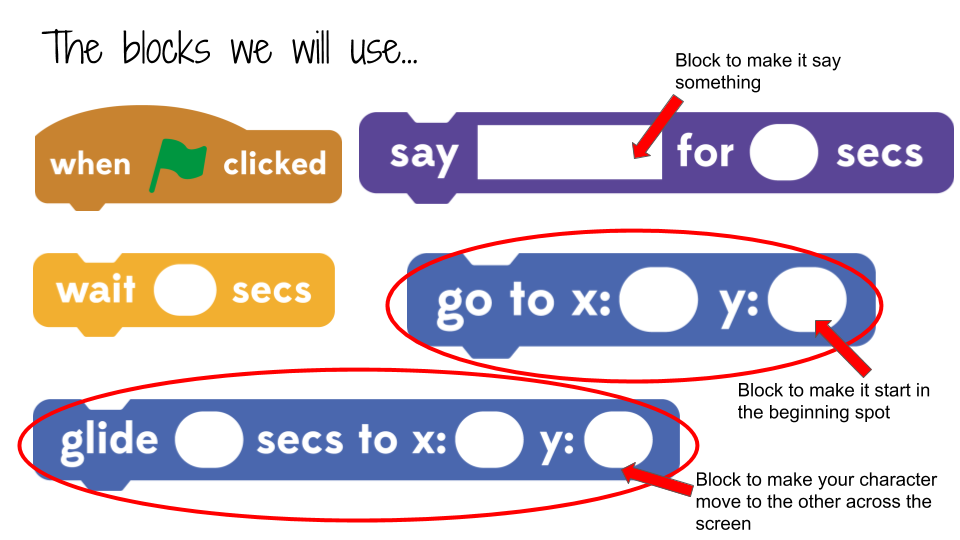
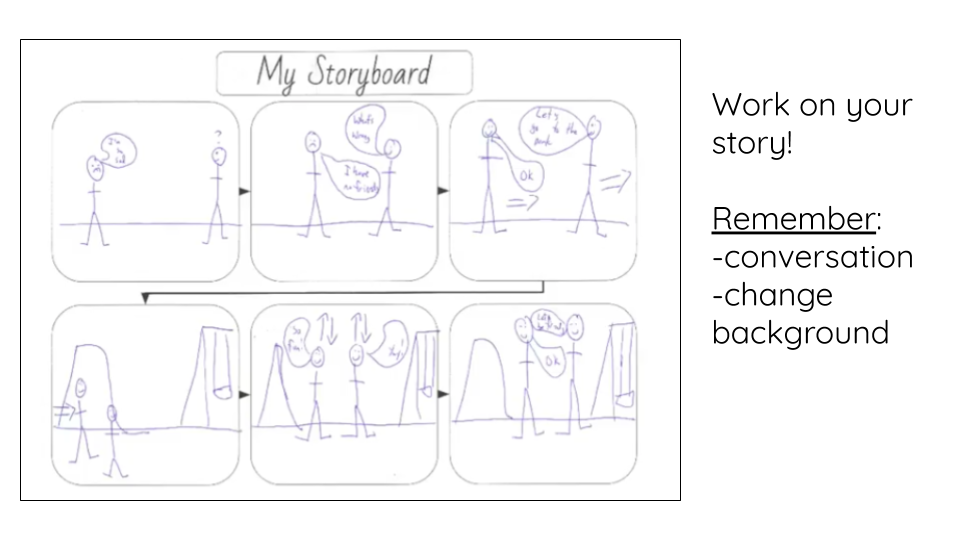


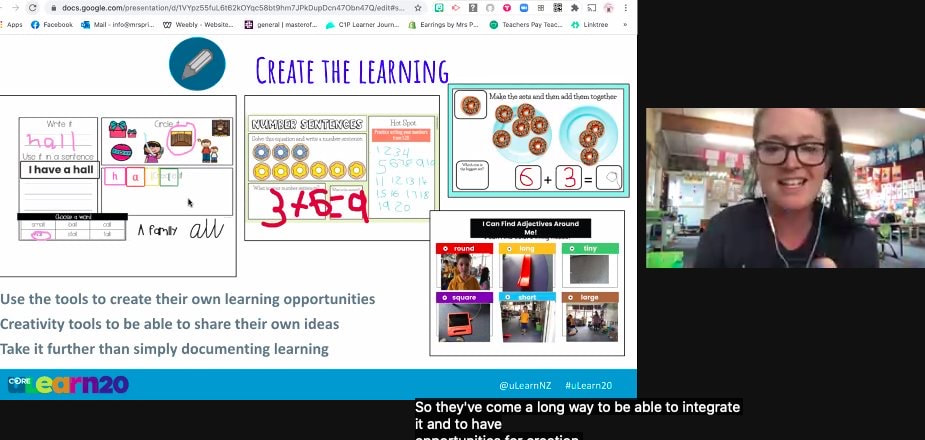
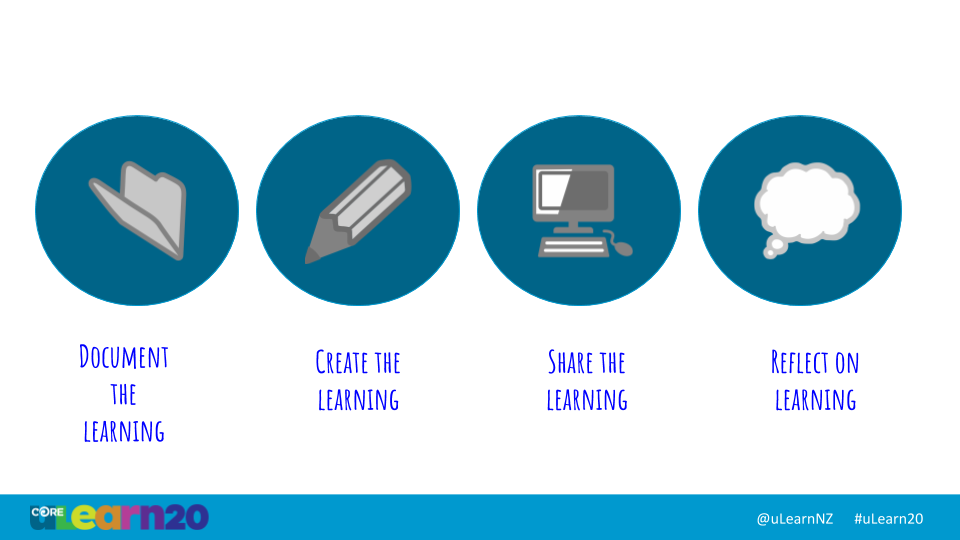
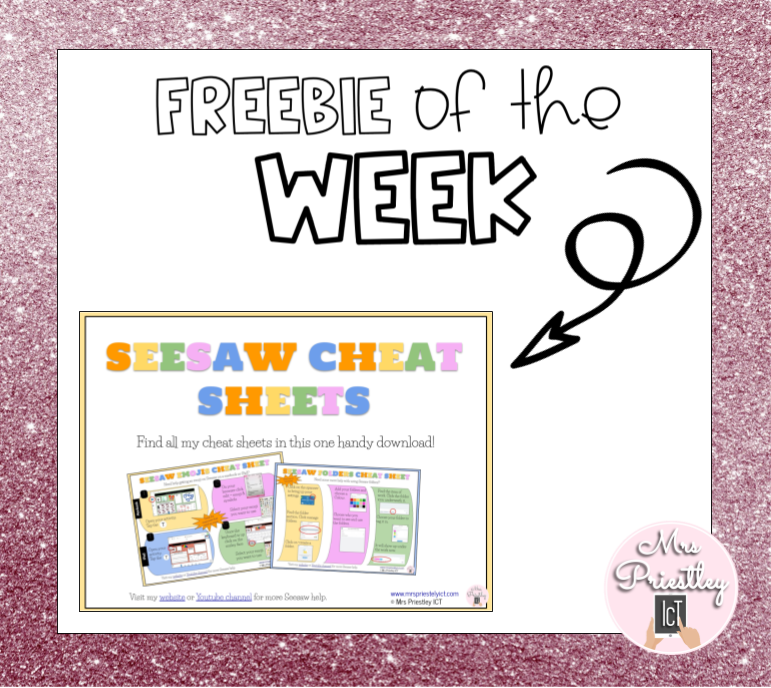
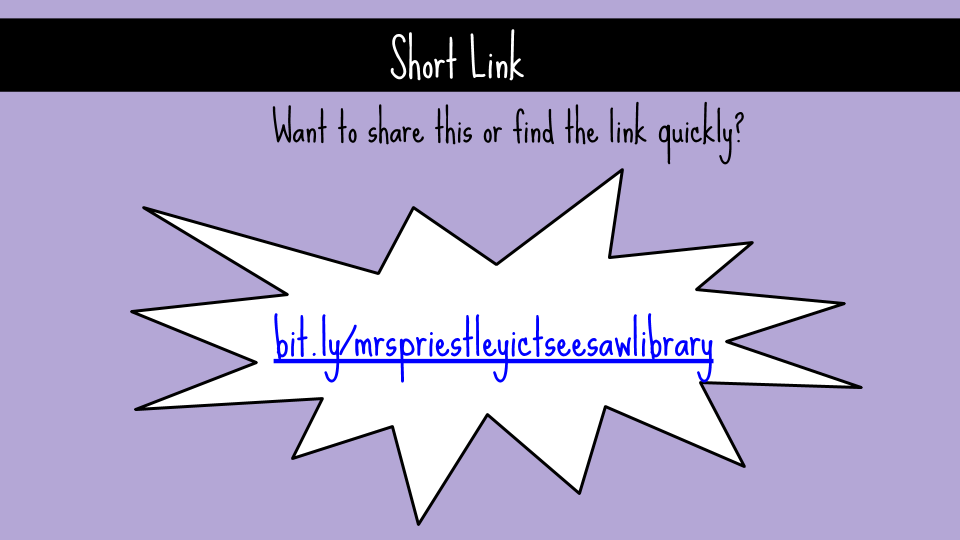
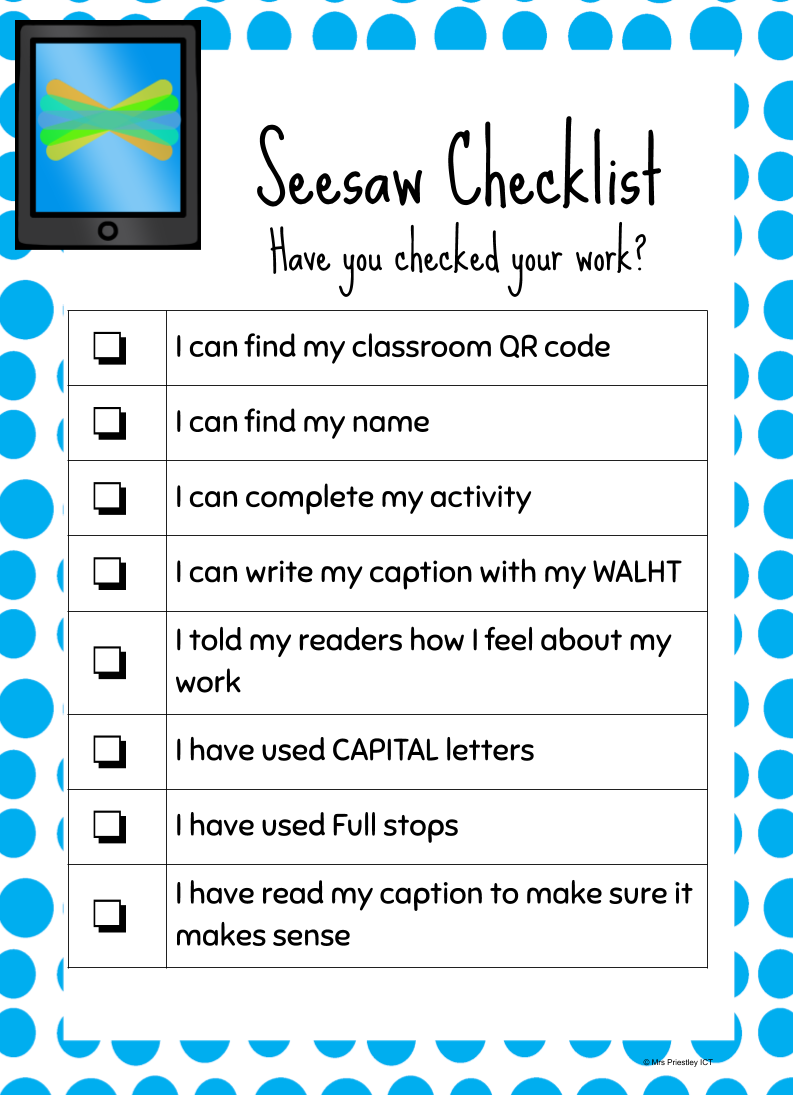
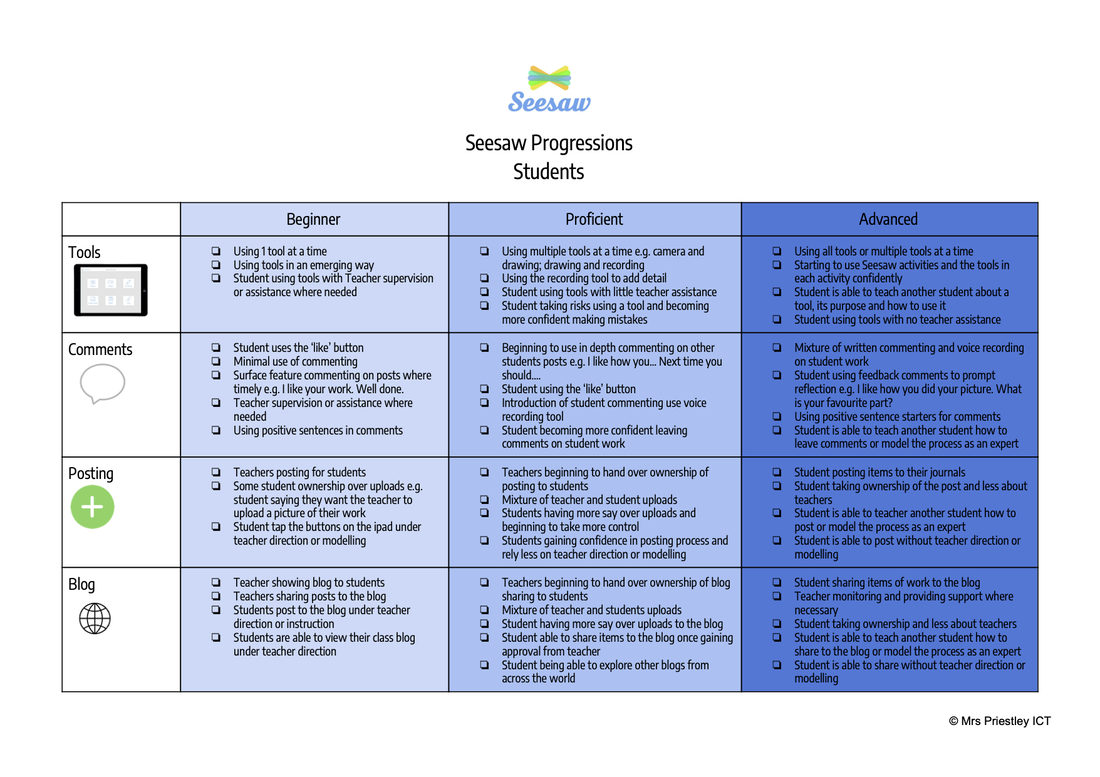
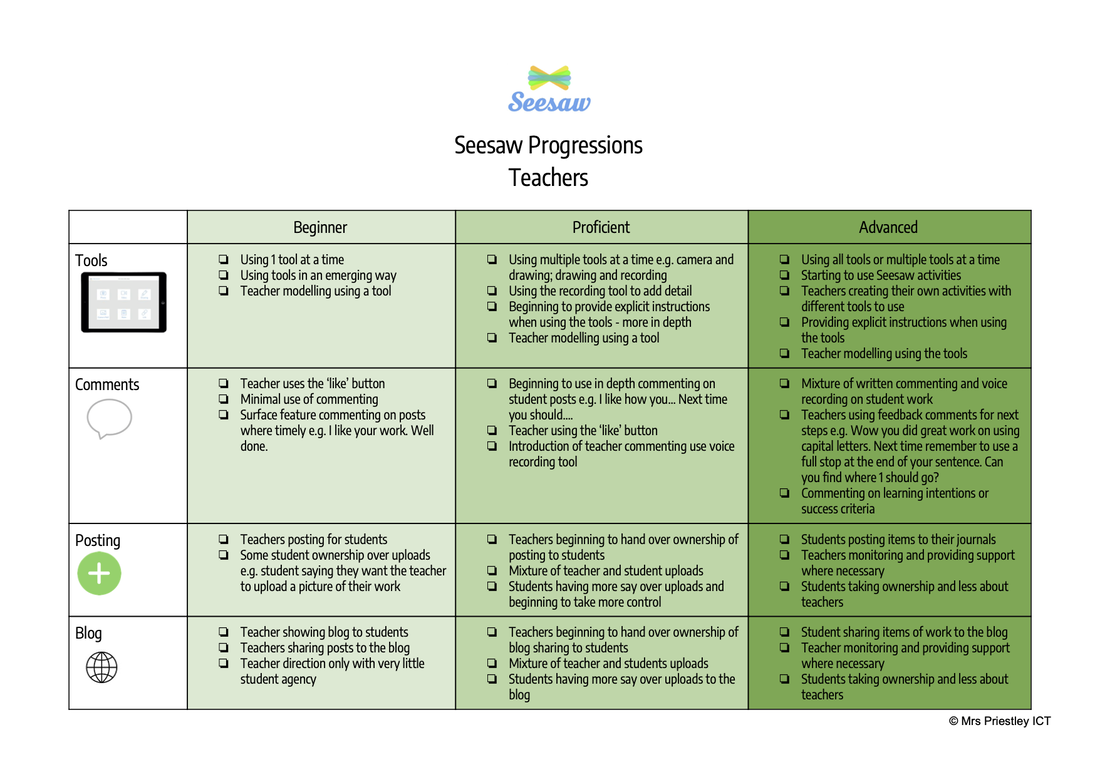
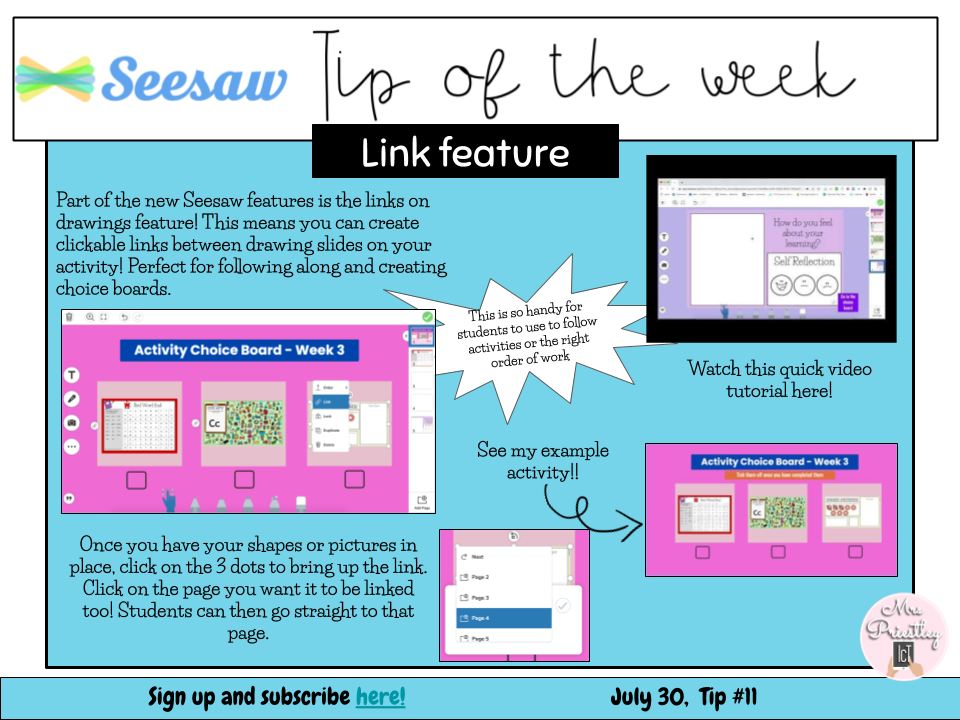
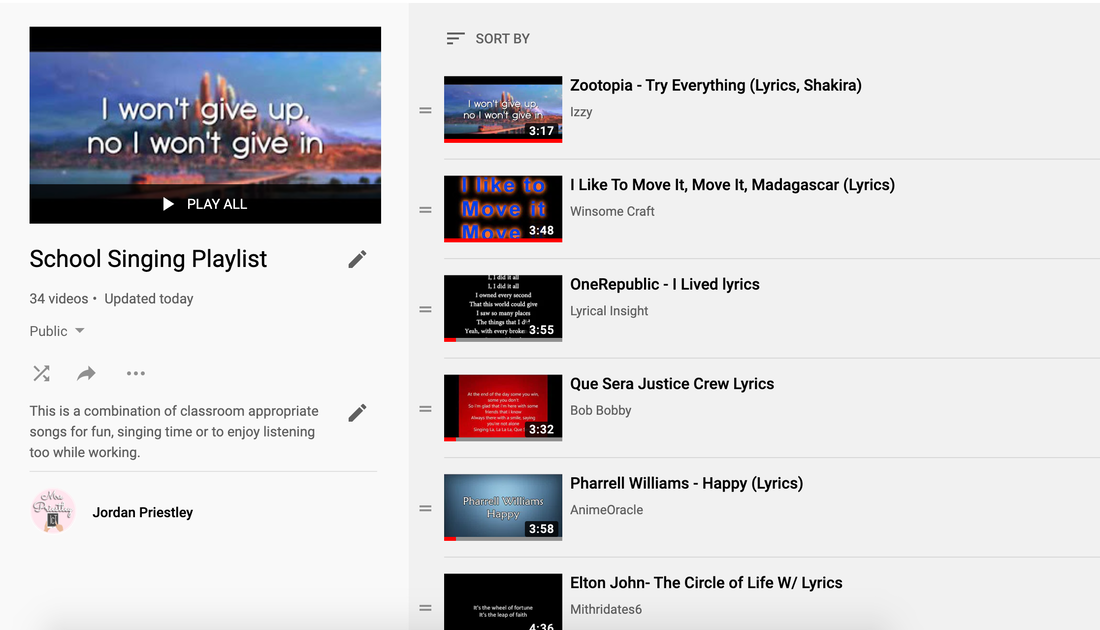
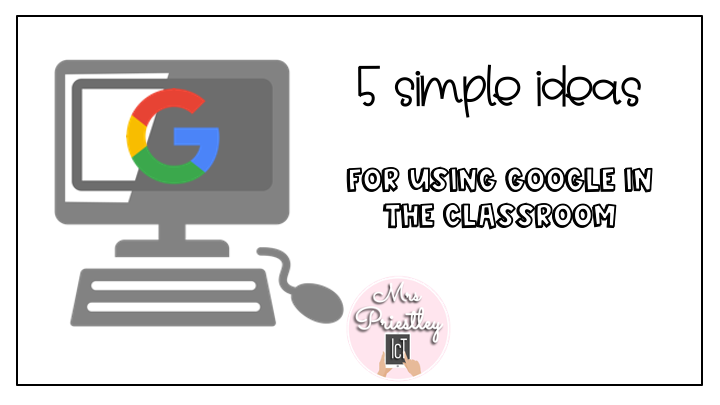
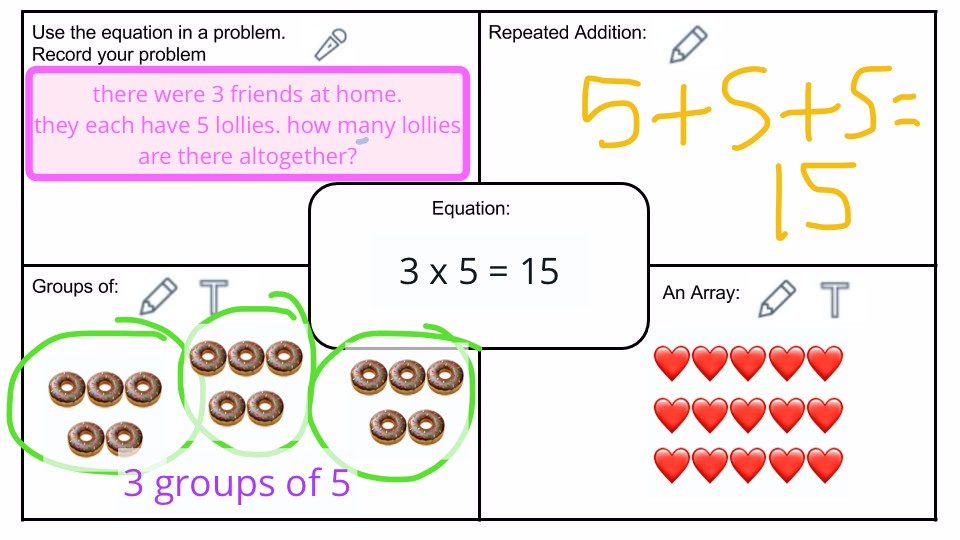
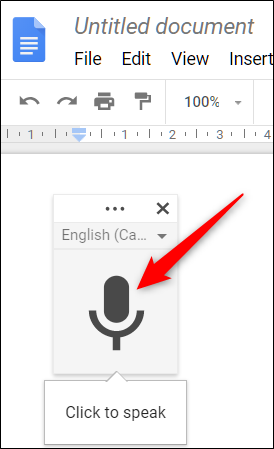
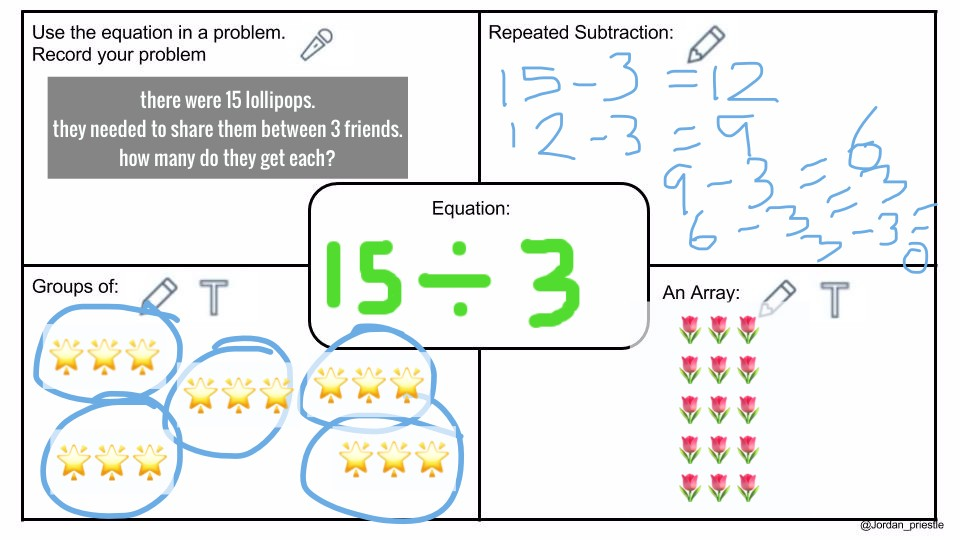
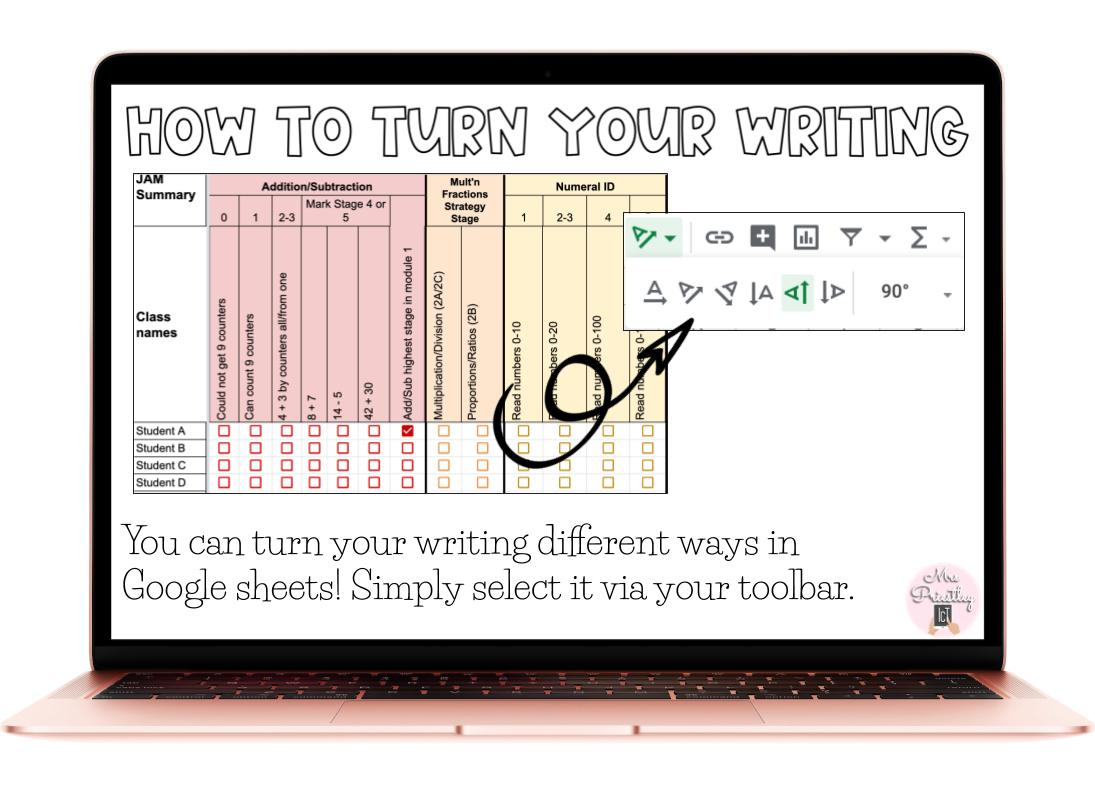
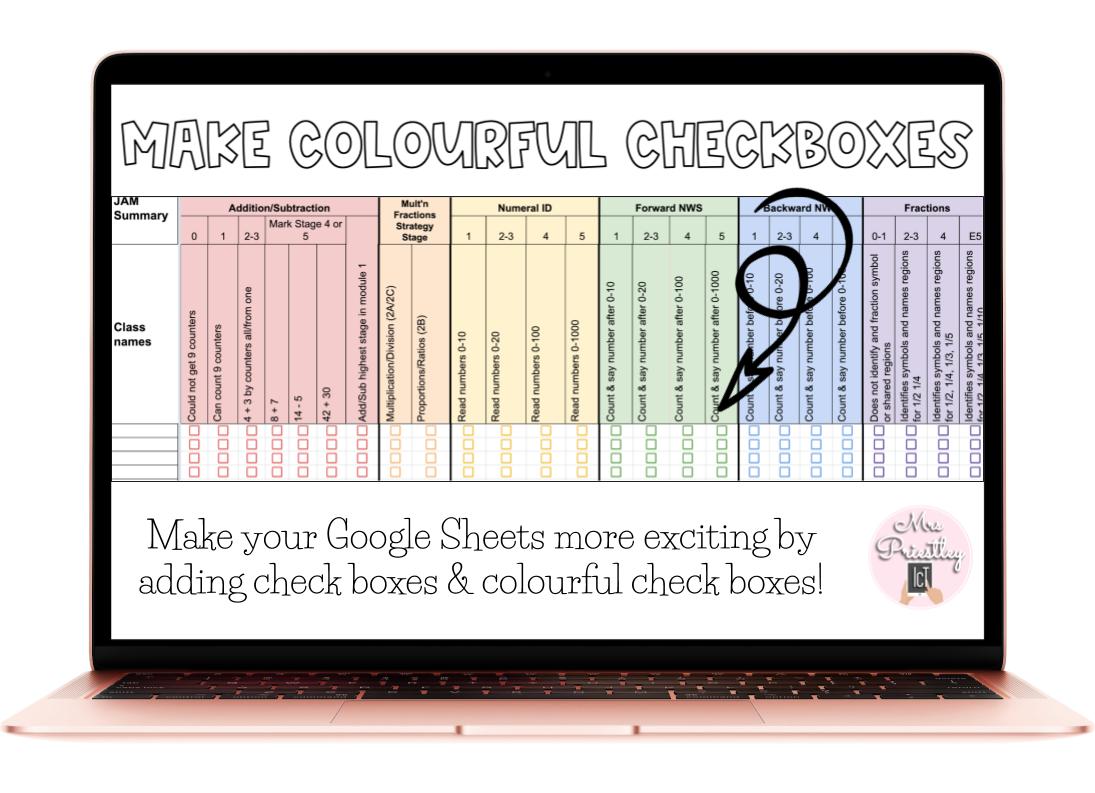
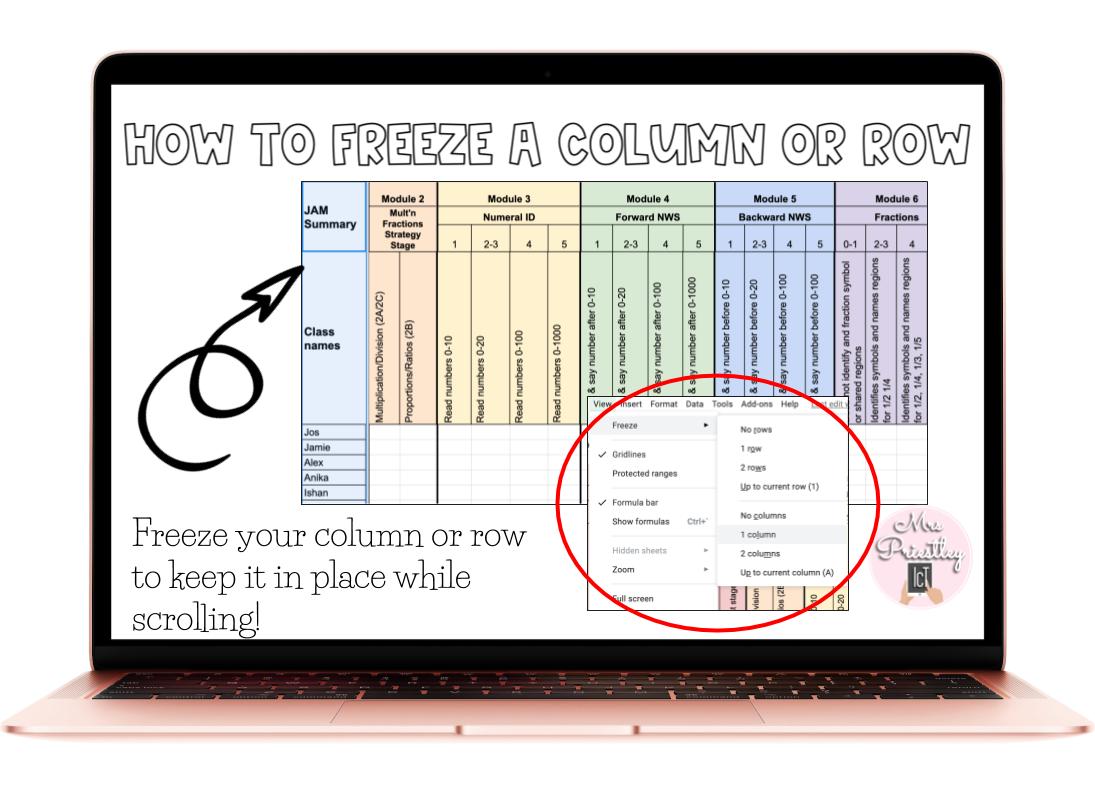
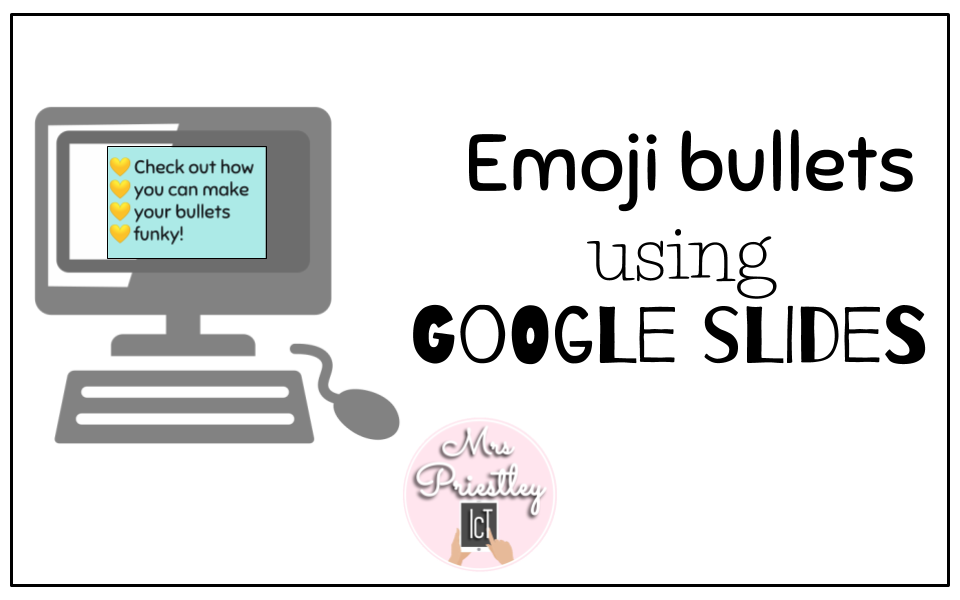

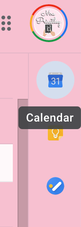
 RSS Feed
RSS Feed
