0 Comments
It's the end of term - and boy has it been a tricky one! With lockdown messing up 6 weeks of it, we have definitely been through a lot. Although it has been one term to remember, there have been some great memories we have made, foundations we have built on and goals we have achieved. And a great way to reflect on that is with this awesome template! Print this off, use on Seesaw or as an end of term reflection discussion. Easy to implement into you end of term classroom activities or even if you are online via distant learning.
Click on the link below to go to the pdf version, or Google slides version to use as a Seesaw activity. A question I get asked quite often is how can student icons be changed! This cheat sheet shows you how to walk through it and change the icon they might have been pre allocated. You can even use student photos or other images instead of the Seesaw provided ones!
So you might be going back to school now - in New Zealand we are. Level 2 means schools are open again and that means teachers and students are to return for a new norm. What will it look like? I don't know. But one thing is for sure, I will be continuing on with my digital skills that I have using during distant learning. A huge part of this is using Seesaw.
What are some things you can do to keep Seesaw going in your classroom?
Class Codes Now we are back in class, the home learning codes won't be needed - unless you have students using them still. When in class, you use the class codes which can be printed via your Seesaw screen and students can join via QR code. They simply scan the code via the class app and student mode, then have access to the class work to add their learning. The home learning codes are great for students that are working from home but when you are back in class, you can swap over to the class codes which are designed to be used in the classroom.
If you have any questions or need anymore help please send an email or a message and I would be more than happy to help you out!
New Zealand schools are going back on Monday 18 May. This will look very different to our normal classroom routine before the COVID-19 and will mean lots of changes for health and hygiene practices. But nevertheless, there is opportunity for reflection and learning from what we have all been through.
Here is another idea for using with Seesaw, google classroom, whole class zoom projection or paper work - number sentences!
Students use the picture examples to add their number sentence. These examples include 10 for addition and 10 for subtraction, aimed at new learners to the idea for maths. It also has a space for the teacher to add their own hot spot warm up questions (not included). You can add any hot spot idea here for students to use and complete to build knowledge. I have added some quick ideas here that we have been working on in our sessions. Assign these via Seesaw, google classroom, whole class zoom projection for modelling in your sessions or print them out for hard copies. I love Seesaw activities that require students to manipulate and move around the learning around to solve the equation. These are great to help students practice their addition and subtraction, using the objects to make the sets and then solve the equation. These are themed for cupcakes, donuts and hotdogs; also using the multipage tool of seesaw to have more than one practice for the activity.
There is nothing harder than helping parents and students use Seesaw without being around to actually help them. It is already hard enough doing online learning, but sometimes technology makes it even more difficult! These cheat sheets were designed to help target key questions that parents and students have when using Seesaw. How to sign up, how to interact and how to navigate. For students it shows how to post to their journal too. Great to share with parents who might need a visual guide to help them navigate this new learning. Preview the sheets below and grab a copy on the link below. This week I set up digital sticker books on Seesaw. These are to provide motivation for the work completed and submitted online for our week activities on Seesaw. These are easy to set up and use the stickers that I have created as well - just slightly different. My students have loved this online reward system and encourages them whilst we are on home learning. Watch the recording tutorial below! Over the past week I have been creating Seesaw cheat sheets for educators! One page help tips on using Seesaw and their tools! Great for new users, someone wanting a little bit of help or that visual reminder for your classroom or office! These are constantly being added to based on needs and requests so stay tuned for more! These are free to download and use - simply click on the link at the bottom to be taken to the pdf! Want the second set of cheat sheets? Grab them below! Today I ran the last of my online Seesaw PLD, focusing on providing feedback in different ways - using the traditional Seesaw tools and new stickers. It was a really quick PLD but awesome if you are looking to provide your students with feedback in different ways. Check out the recording and slide deck attached for a copy of the slides and also my template you can use. Looking for some guidance with Seesaw skills? Last year I ran a session on U-learn that explored how to use Seesaw skills and add skills to work. These are a great way to tag work with a learning intention or skill that can be then referred back to or tracked against. It can be showed against subjects, skills and more. Seesaw has lots more information Seesaw skills that is also available free to access via their website. I personally don't use skills at the moment as I am not using it in a reporting way, or way of gathering evidence of skill but aim to use it in the future again once my students are more confident in using it. Want access to the slides? Find the link here!
Today I ran the last of my online PLD for Seesaw - focusing on Seesaw folders and blogs. This was a quick introduction into these aspects, showing how to get them set up in your classroom and used by the teacher or students. This was recorded with the recording shared below. There is also access to the slides here at this link.
This second one is a calendar and check in activity that involves my Bitmoji templates! Easy to use and fun for students to check in with you each day to see how they're going. Great for online learning! This has two links - one to the seesaw activity and one for the template. You will need to make a copy and then change my Bitmoji for your own.
|
AuthorMrs Priestley ICT blog is a place to read, download and view ideas! Archives
February 2024
Categories
All
|
||||||||||||||||||||||||||
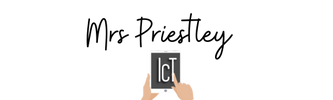
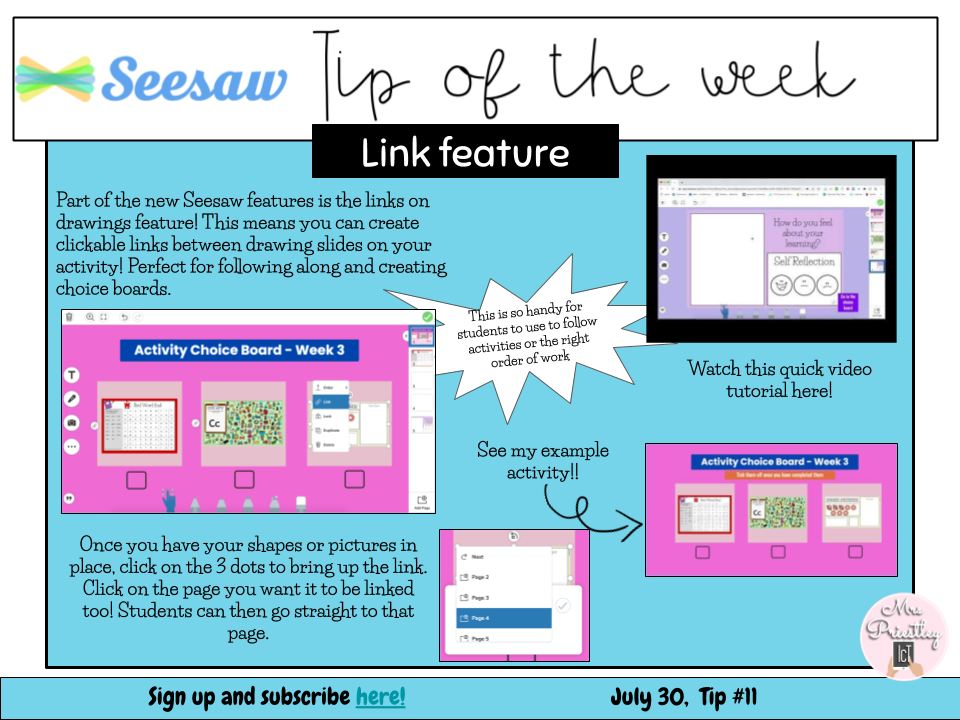
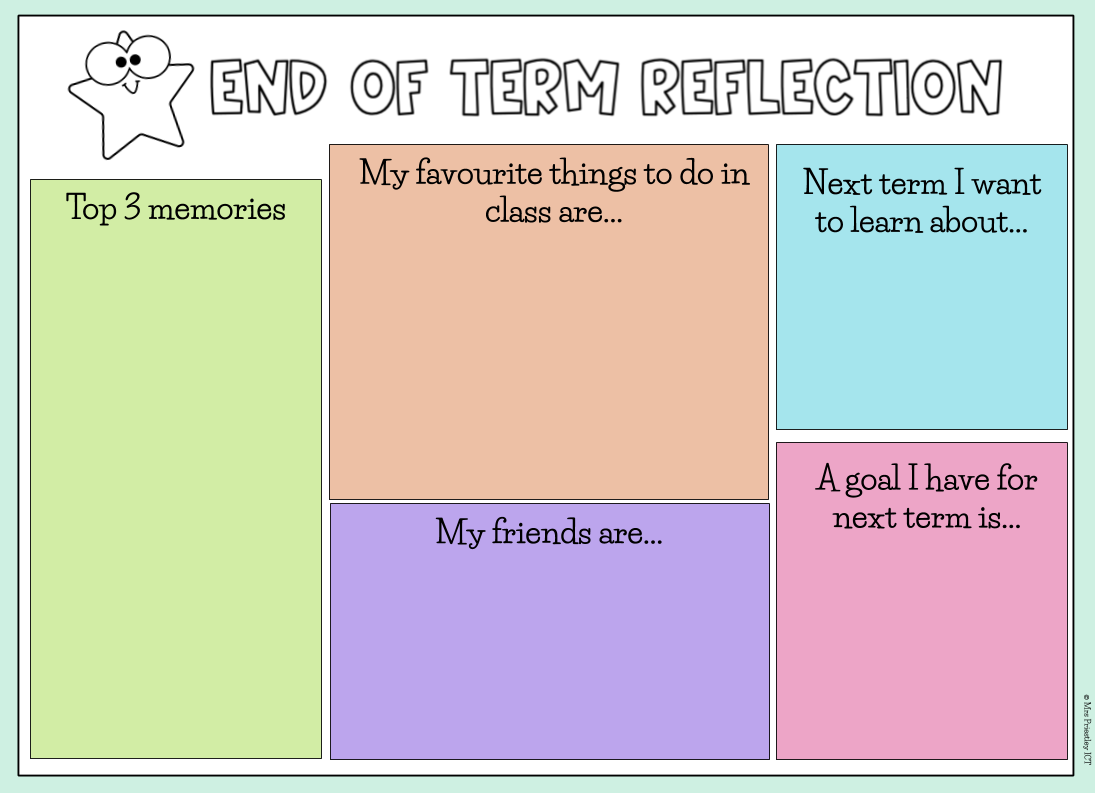
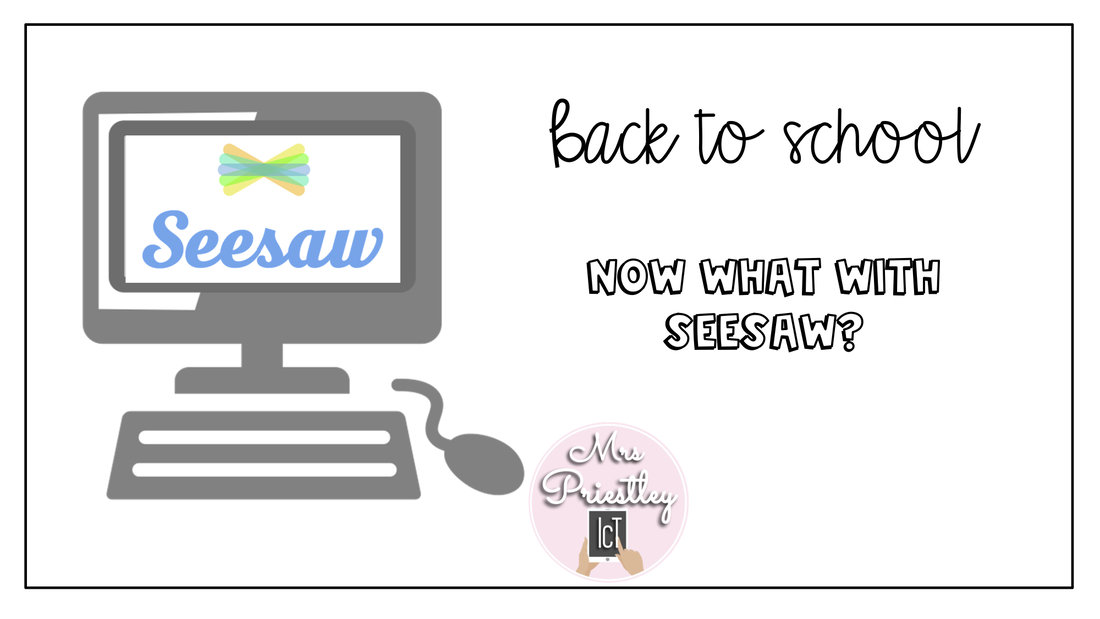
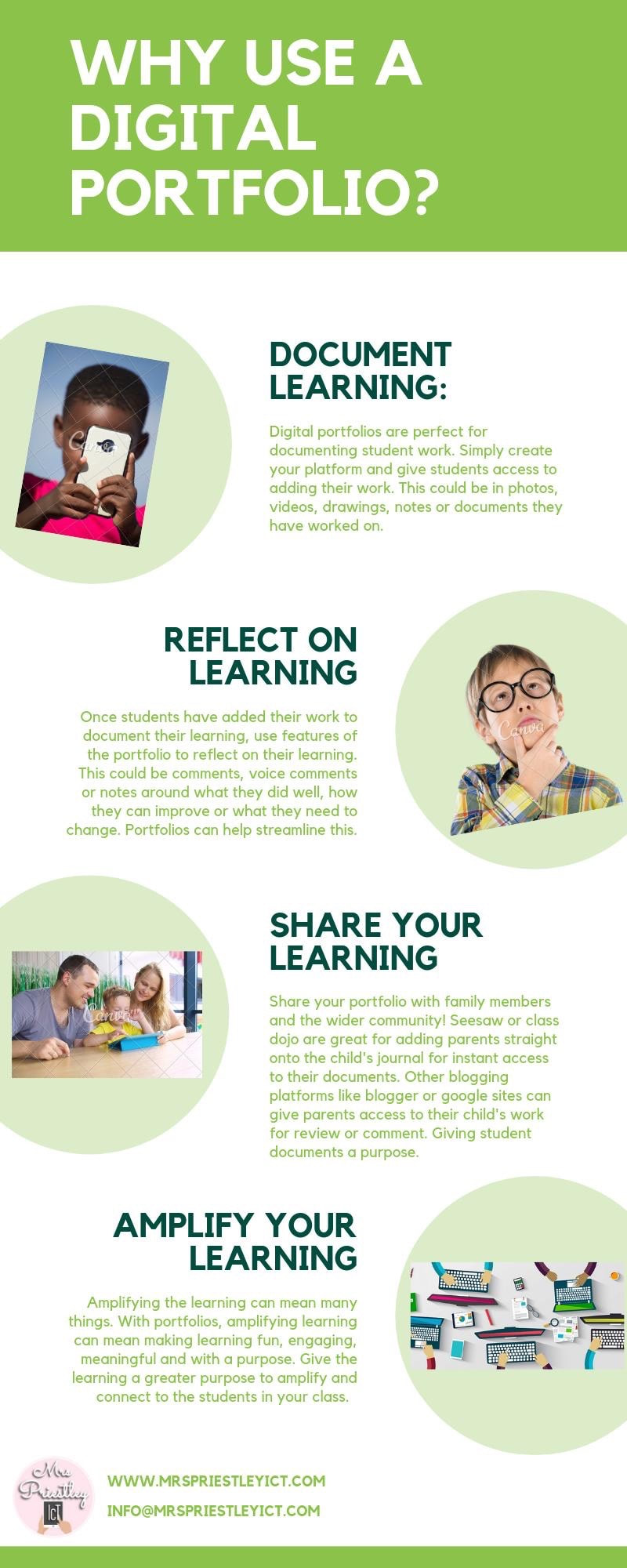
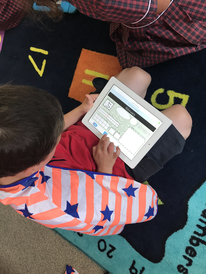
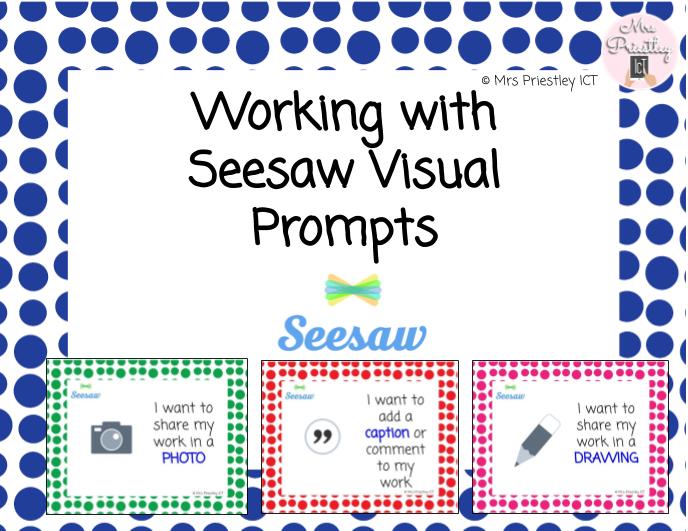
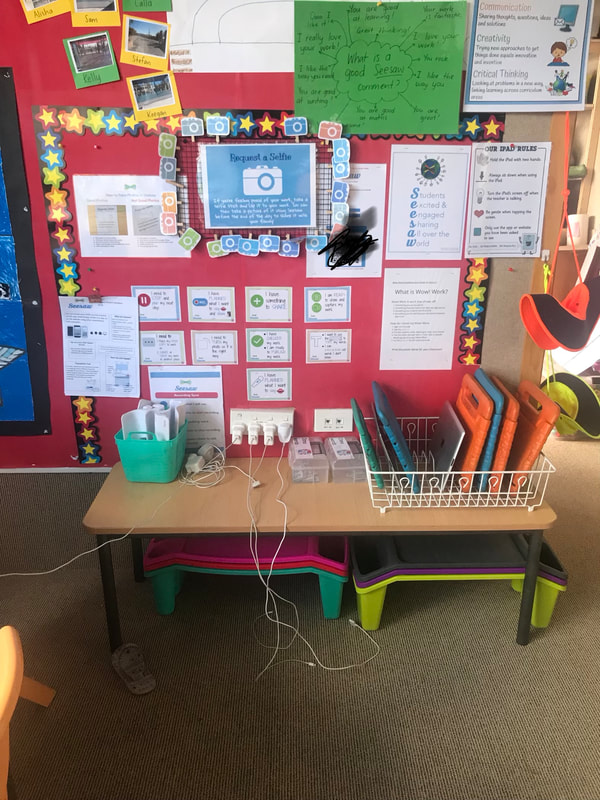
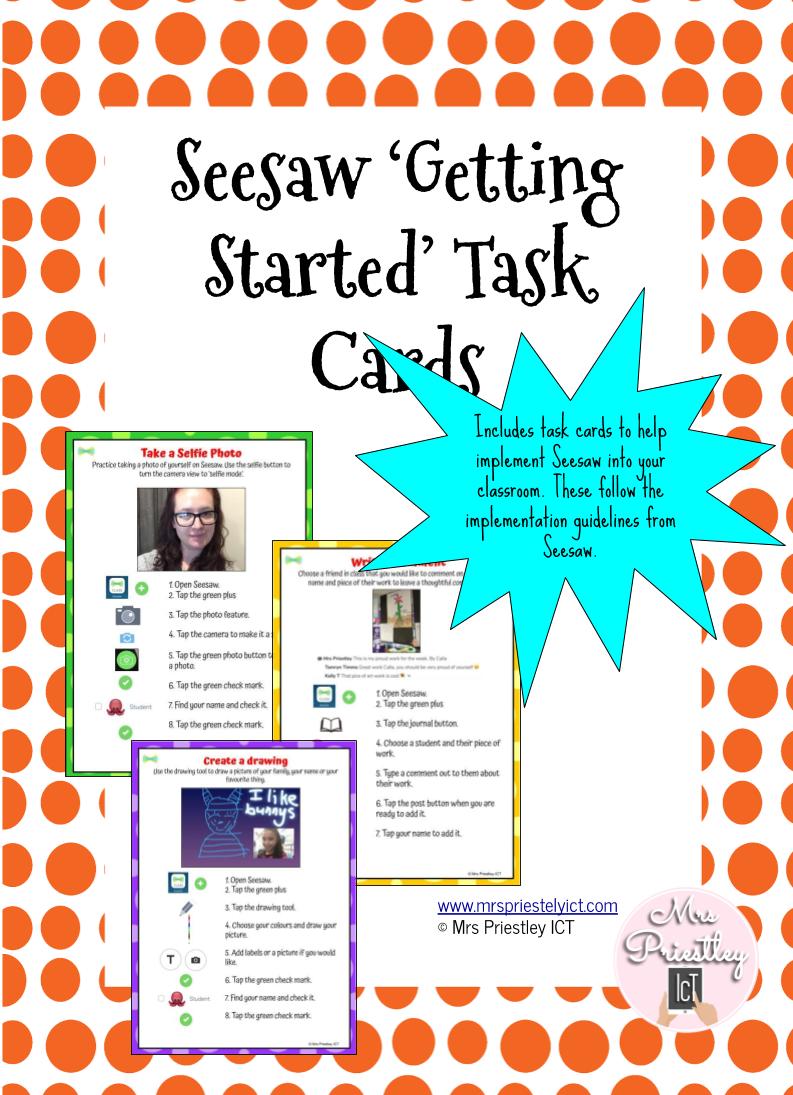
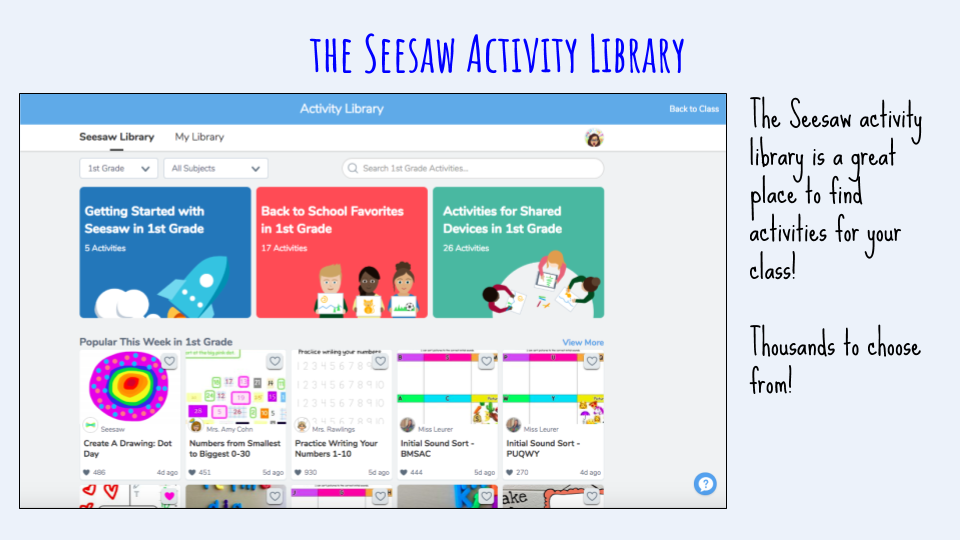
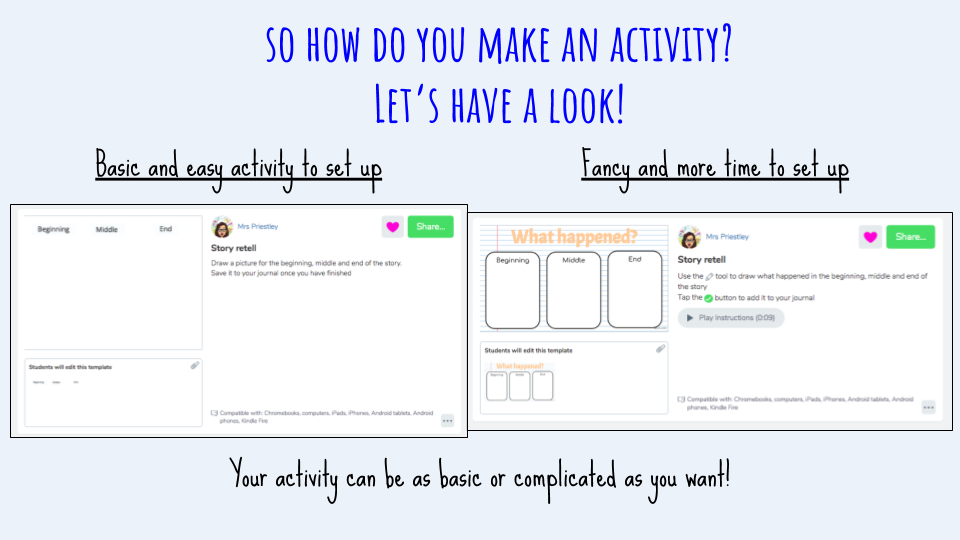
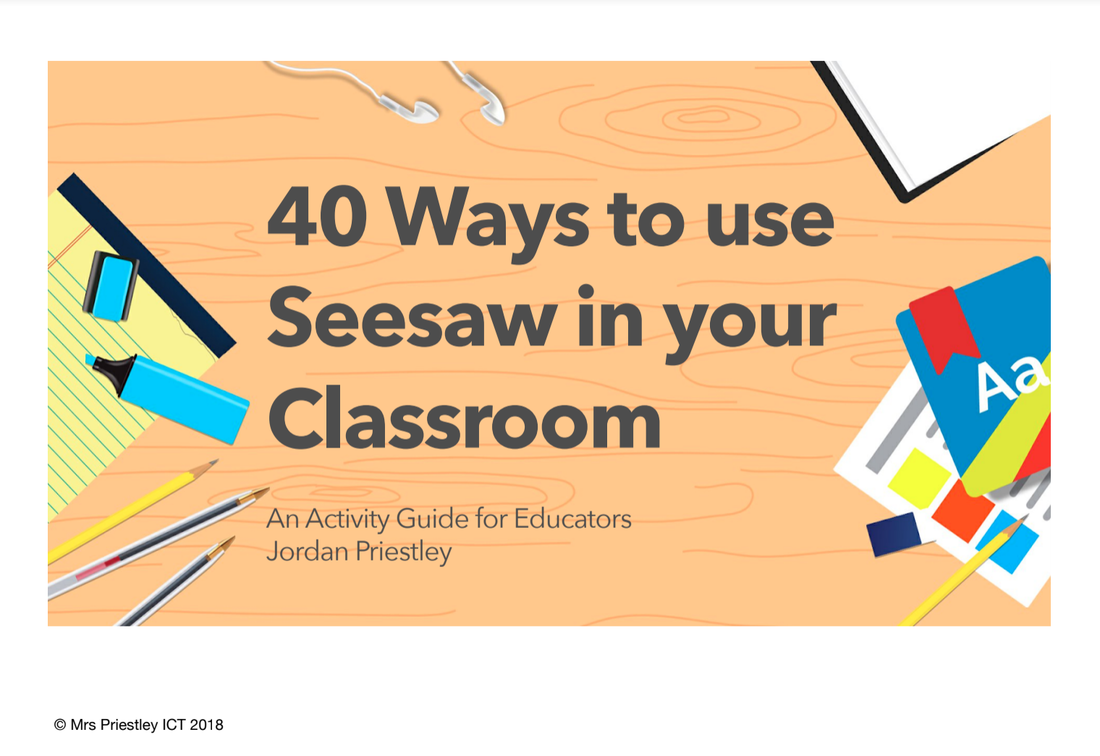
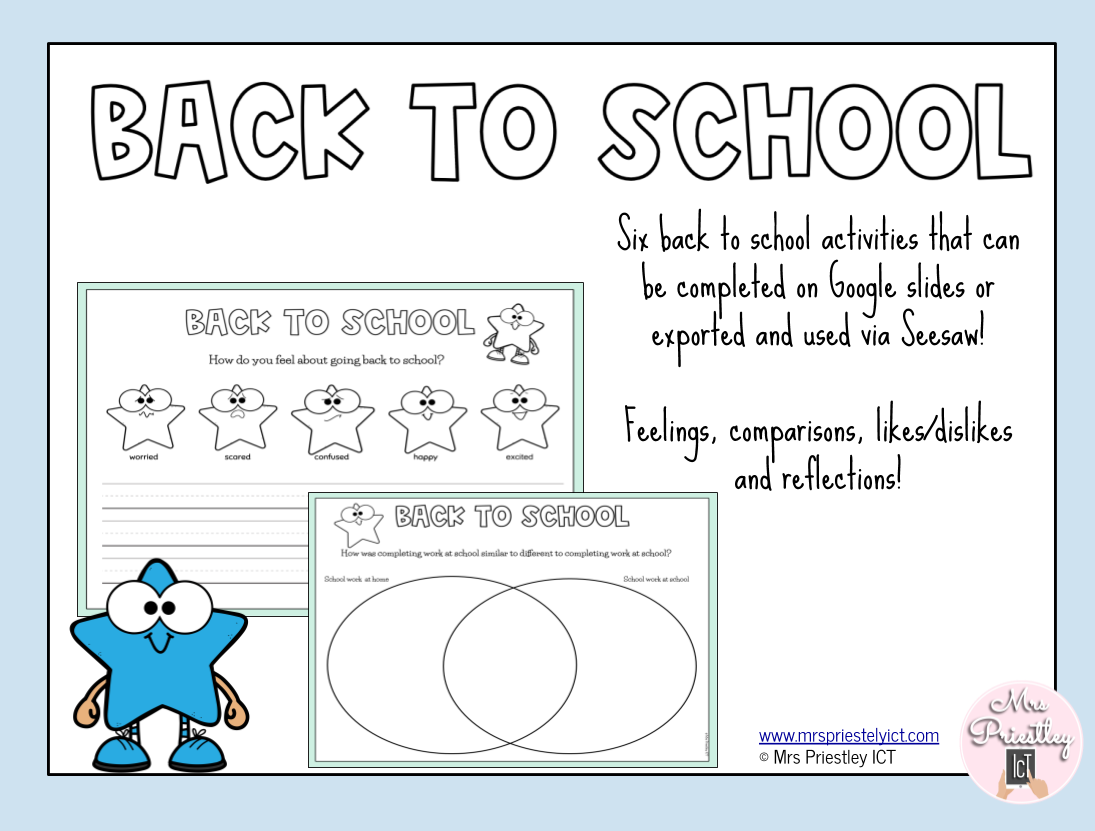
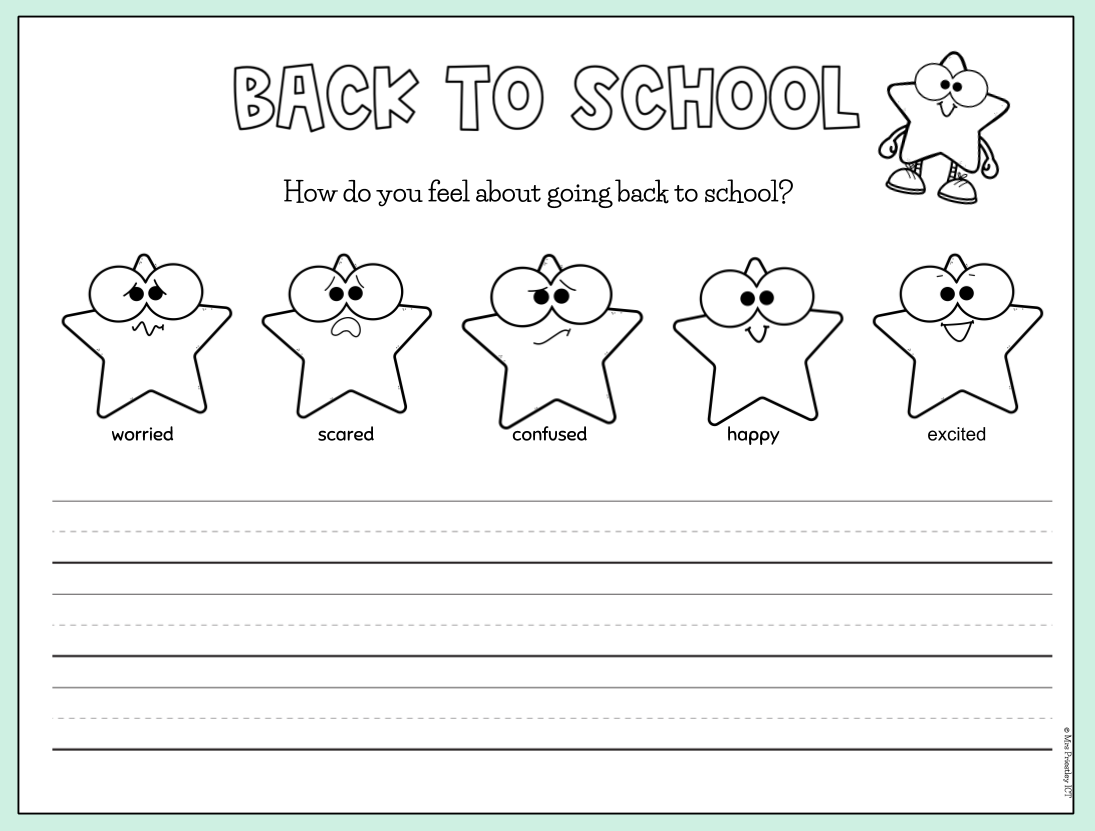
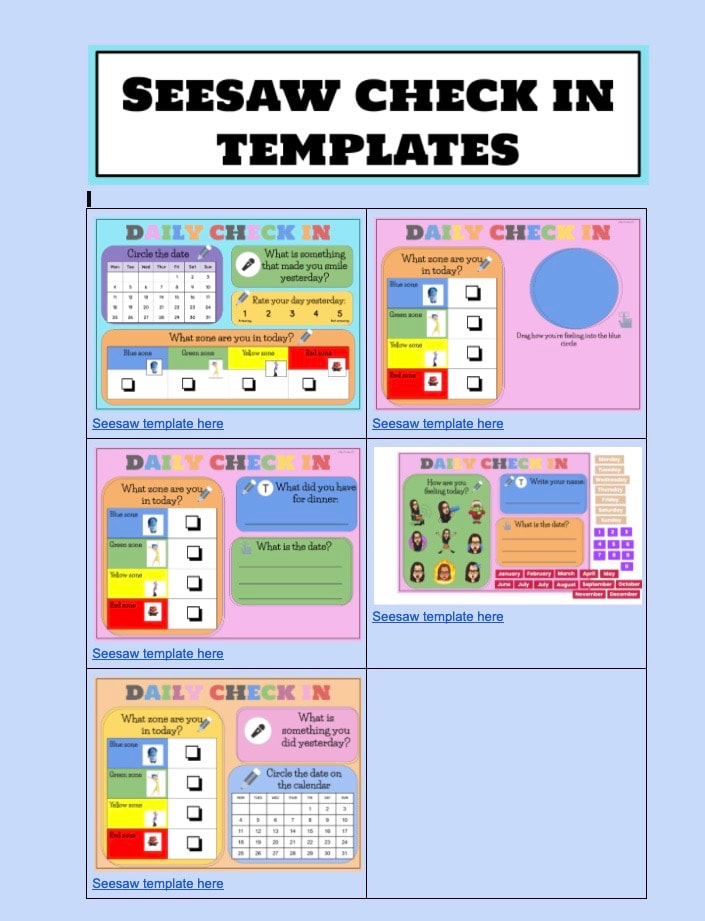
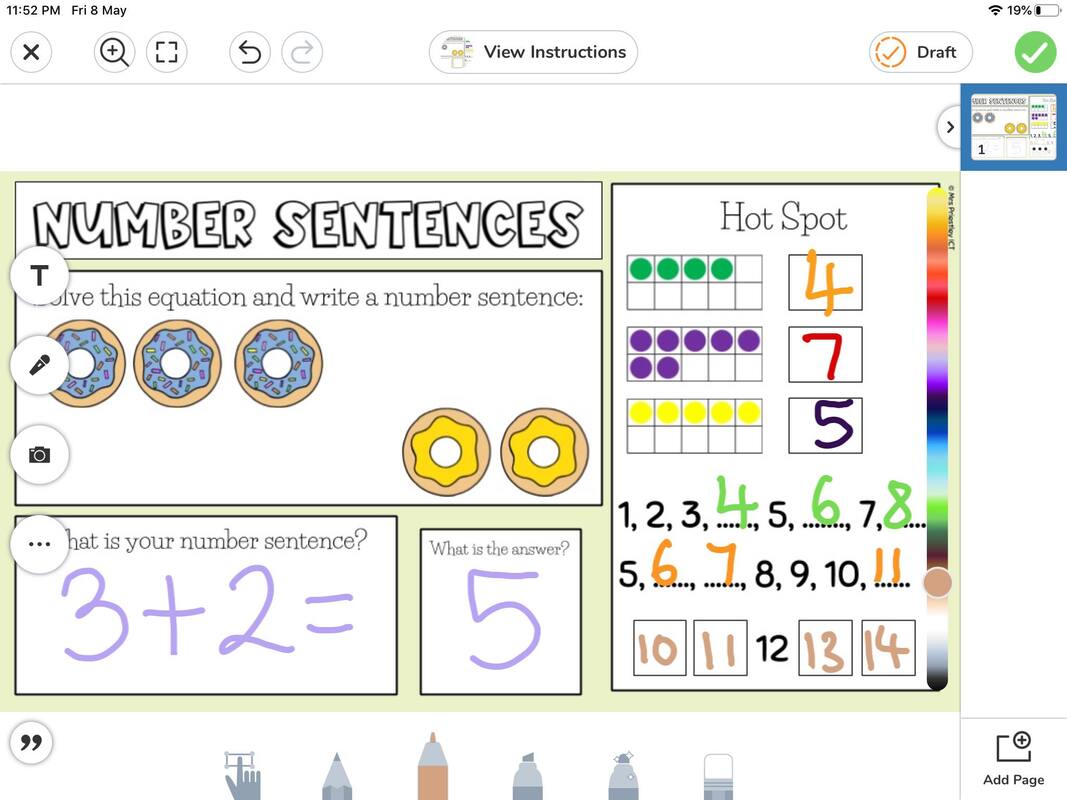
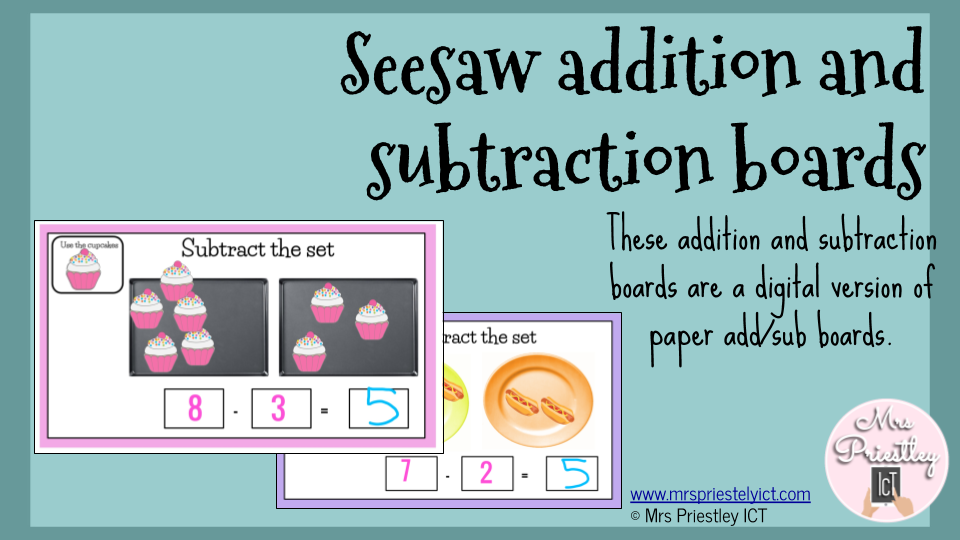
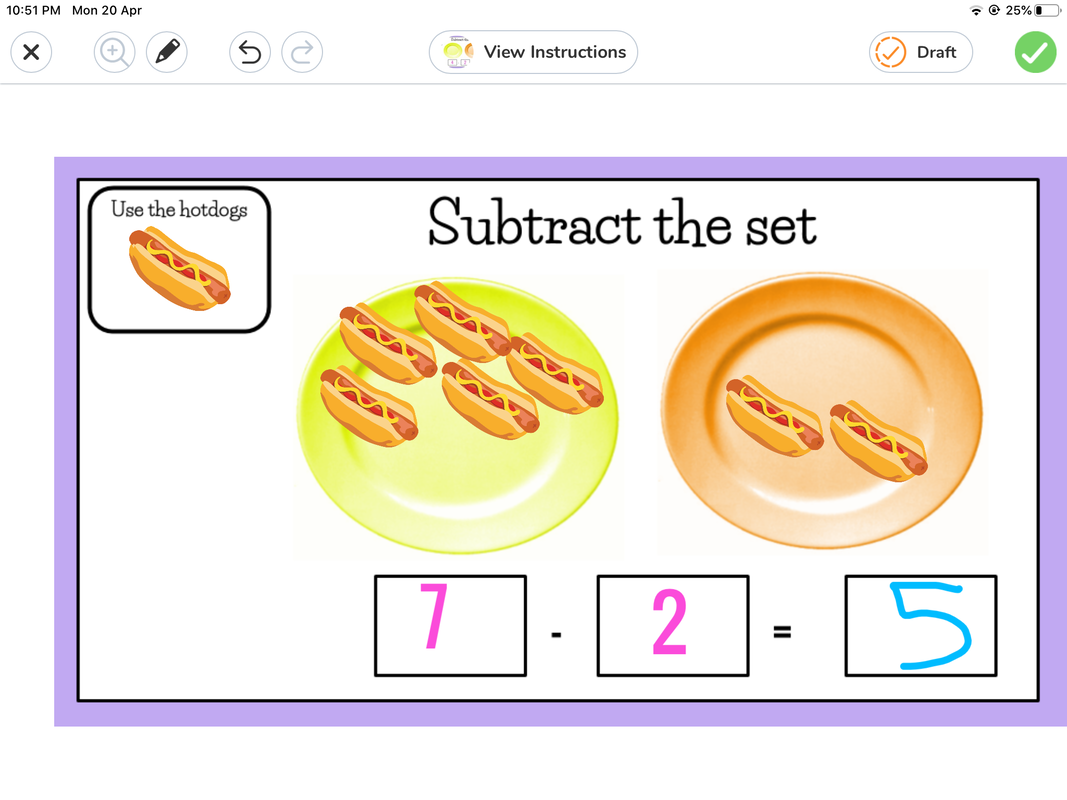


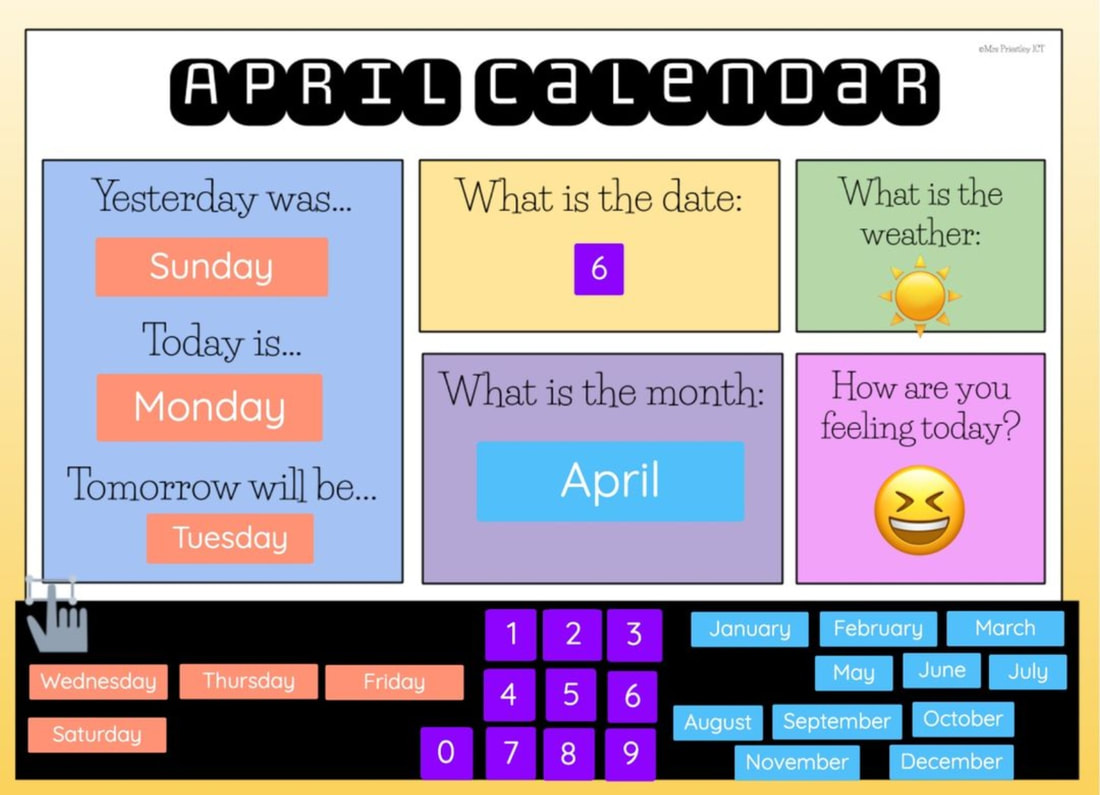
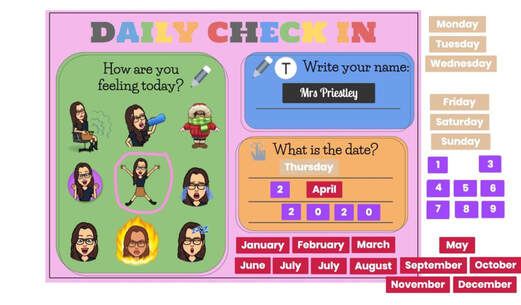
 RSS Feed
RSS Feed
